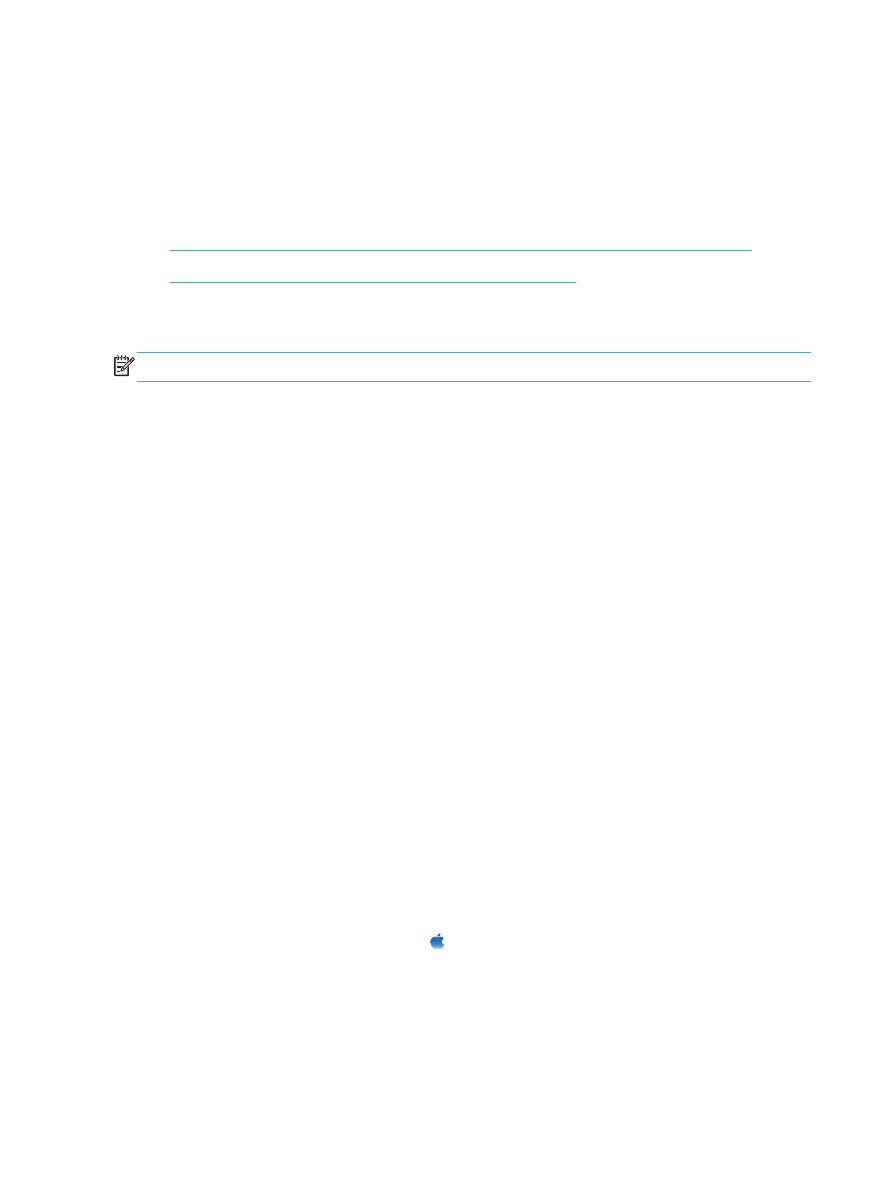
Connect the product to a wireless network using WPS by using the control panel menus
1.
On the front of the product, press the Wireless button. Look at the control panel display to see if
the
Wireless Menu
item has opened. If it has not opened, complete these steps:
a.
At the control panel, press the
OK
button to open the menus.
b.
Open the following menus:
●
Network Setup
●
Wireless Menu
2.
Select the
Wi-Fi Protected Setup
item.
3.
Use one of these methods to complete the setup:
●
Pushbutton: Select the
Pushbutton
option and follow the instructions on the control panel.
Establishing the wireless connection can take a few minutes.
●
PIN: Select the
Generate PIN
option. The product generates a unique PIN, which you must
type into the wireless router's setup screen. Establishing the wireless connection can take a
few minutes.
4.
At the computer, open the Apple menu , click the System Preferences menu, and then click
the Print & Fax icon.
48
Chapter 4 Use the product with Mac
ENWW

5.
Click the plus (+) symbol in the lower left corner of the Printer Names column.
By default, Mac OS X uses the Bonjour method to find the product over the local network and
add it to the printer pop-up menu. This method is best in most situations. If Mac OS X cannot
find the HP printer driver, an error message displays. Reinstall the software.
6.
Print a page from any program to make sure that the software is correctly installed.
NOTE:
If this method is not successful, try using the wireless network using a USB cable method.