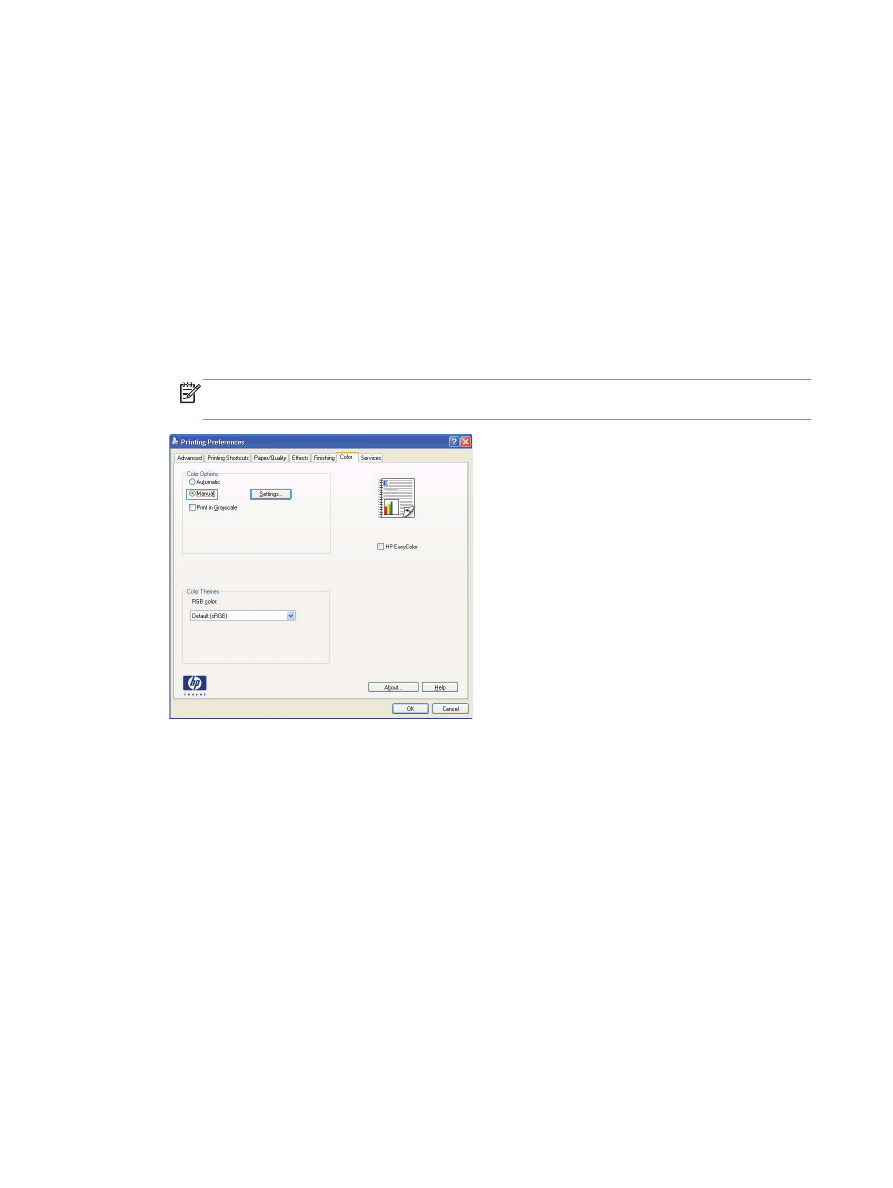
Change the color options
Change the color options settings for the current print job from the color tab of the printer driver.
1.
On the File menu in the software program, click Print.
2.
Click Properties or Preferences.
3.
Click the Color tab.
4.
Click the Automatic or Manual setting.
●
Automatic setting: Select this setting for most color print jobs
●
Manual setting: Select this setting to adjust the color settings independent from other
settings.
NOTE:
Changing color settings manually can impact output. HP recommends that only
color graphics experts change these settings.
5.
Click the Print in Grayscale option to print a color document in black and white. Use this option
to print color documents for photocopying or faxing.
6.
Click the OK button.
264
Chapter 14 Solve problems
ENWW