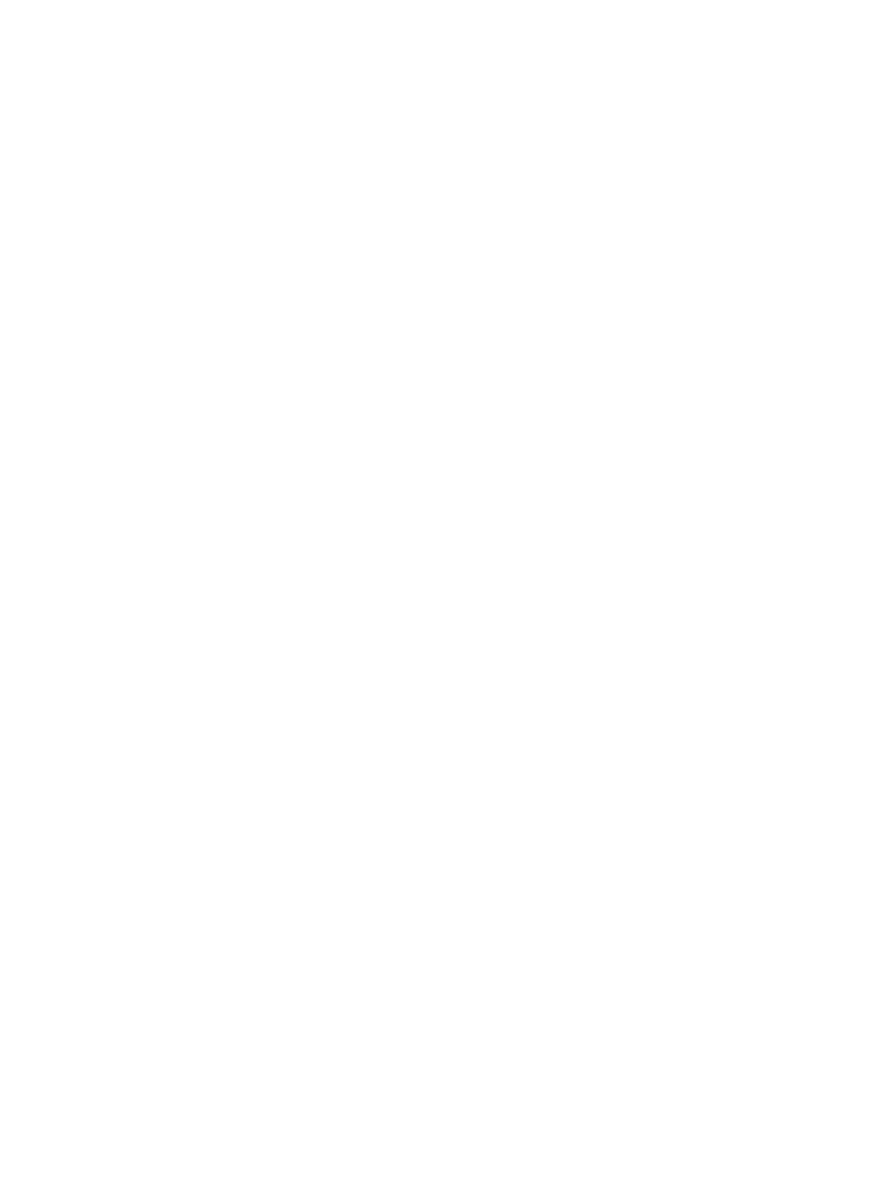
Remove the printer driver from Windows
Windows XP
1.
Click the Start button, , and then click the Printers and Faxes item.
2.
Find and right-click the product from the list, and then click the Delete item.
3.
From the File menu, click the Server Properties item. The Print Server Properties dialog box
opens.
4.
Click the Drivers tab, and in the list, select the driver to be removed.
5.
Click the Remove button, and then click the Yes button to confirm the removal.
Windows Vista
1.
Click the Start button , and then click the Control Panel item.
2.
In the Hardware and Sound group, click the Printer item.
3.
Find and right-click the product, click the Delete item, and then click the Yes button to confirm
the removal.
4.
From the File menu, click the Server Properties item. The Print Server Properties dialog box
opens.
5.
Click the Drivers tab, and in the list, select the driver to be removed.
6.
Click the Remove button, and then click the Yes button to confirm the removal.
Windows 7
1.
Click the Start button, and then click the Devices and Printers item.
2.
Find and select the product from the list.
3.
Click the Remove device button at the top of the dialog box, and then click the Yes button to
confirm the removal.
4.
Click the Print server properties button at the top of the dialog box, and then click the Drivers
tab.
5.
Select the product in the list, and then click the Remove button.
6.
Select to delete only the driver and or the driver software package, and then click the OK button
ENWW
Remove the printer driver from Windows
43