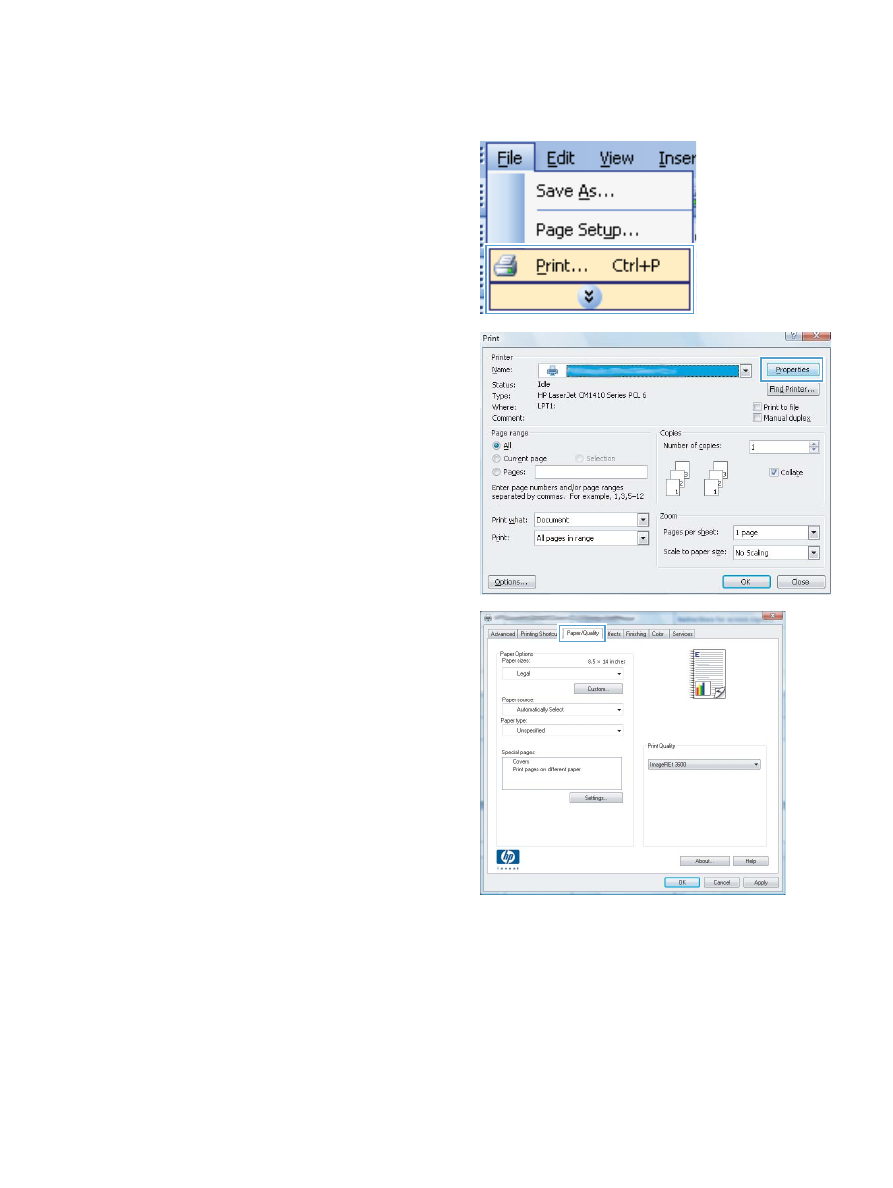
Print the first or last page on different paper with Windows
1.
On the File menu in the software program,
click Print.
2.
Select the product, and then click the
Properties or Preferences button.
3.
Click the Paper/Quality tab.
ENWW
Additional print tasks with Windows
129
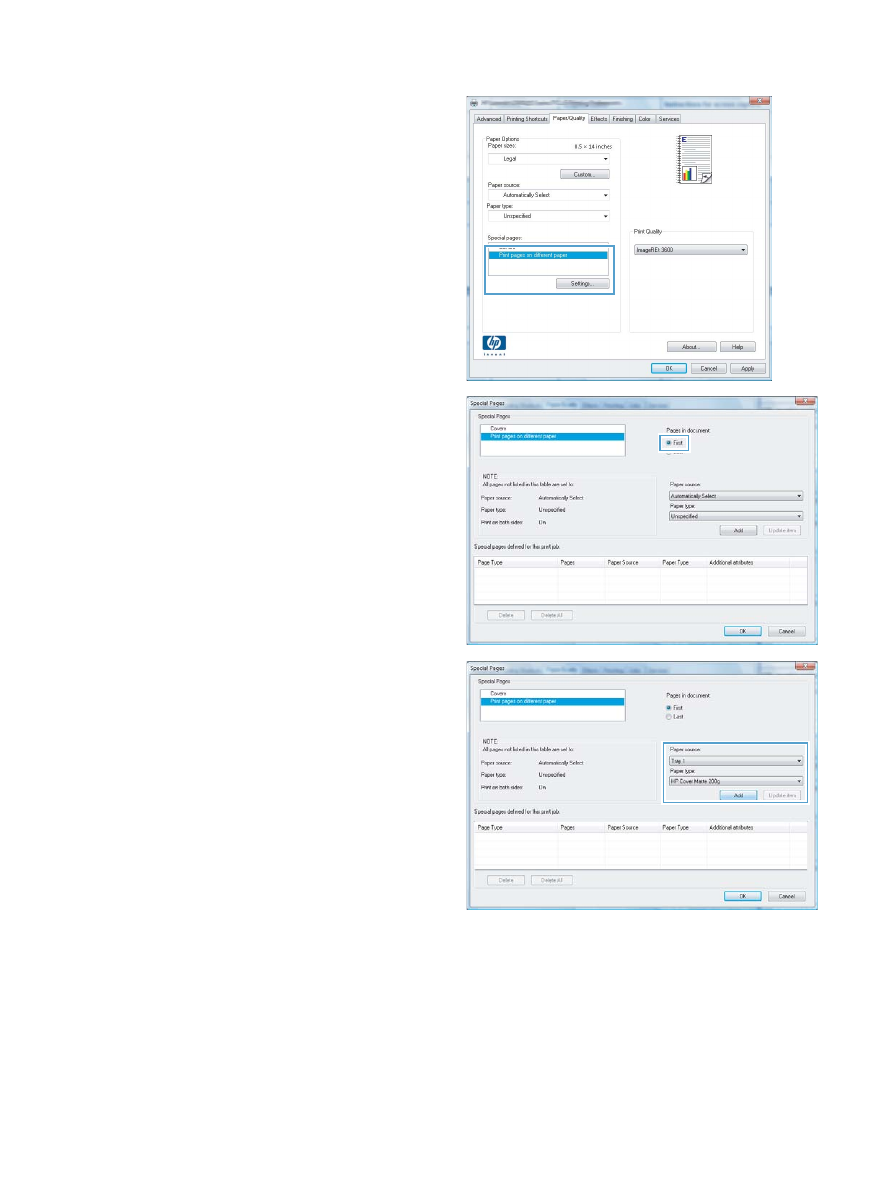
4.
In the Special pages area, click the Print
pages on different paper option, and then
click the Settings button.
5.
In the Pages in document area, select either
the First or Last option.
6.
Select the correct options from the Paper
source and Paper type drop-down lists. Click
the Add button.
130
Chapter 8 Print tasks
ENWW
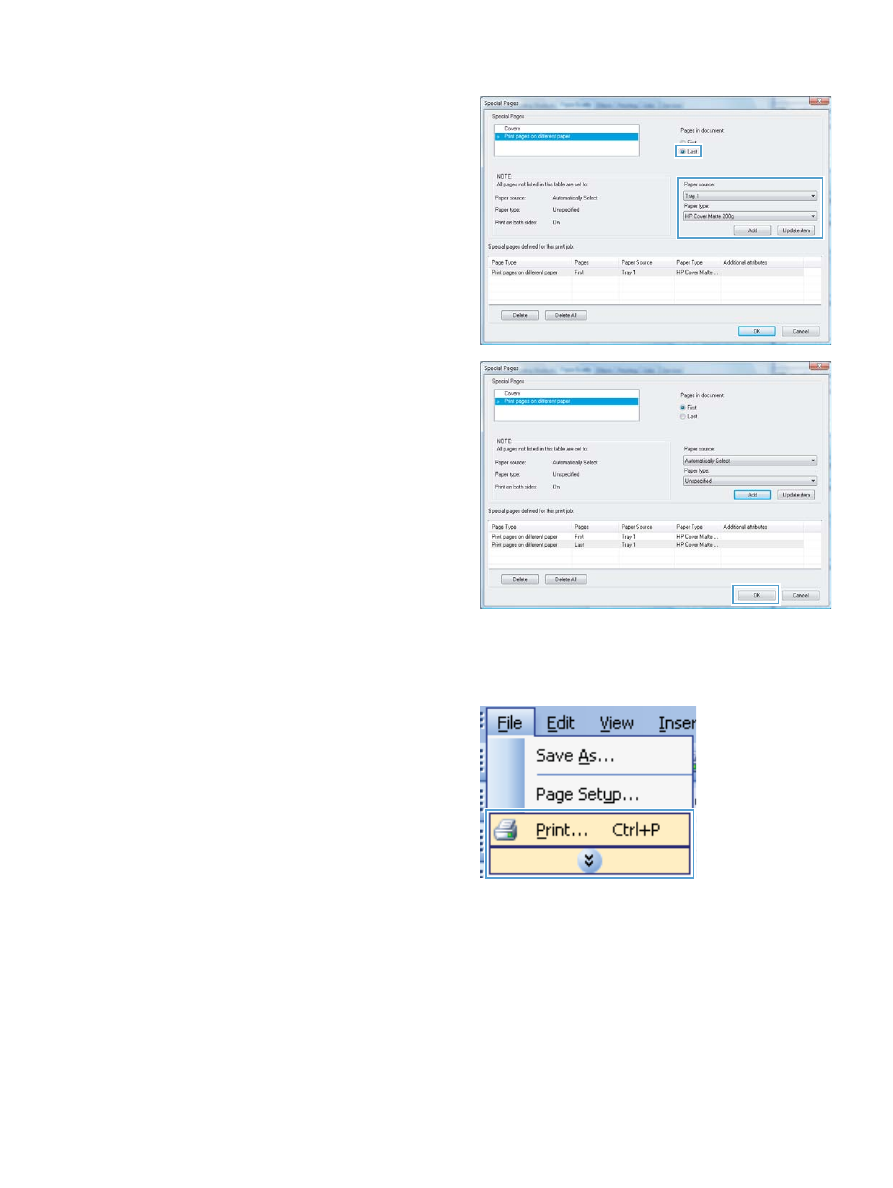
7.
If you are printing both the first and last pages
on different paper, repeat steps 5 and 6,
selecting the options for the other page.
8.
Click the OK button.