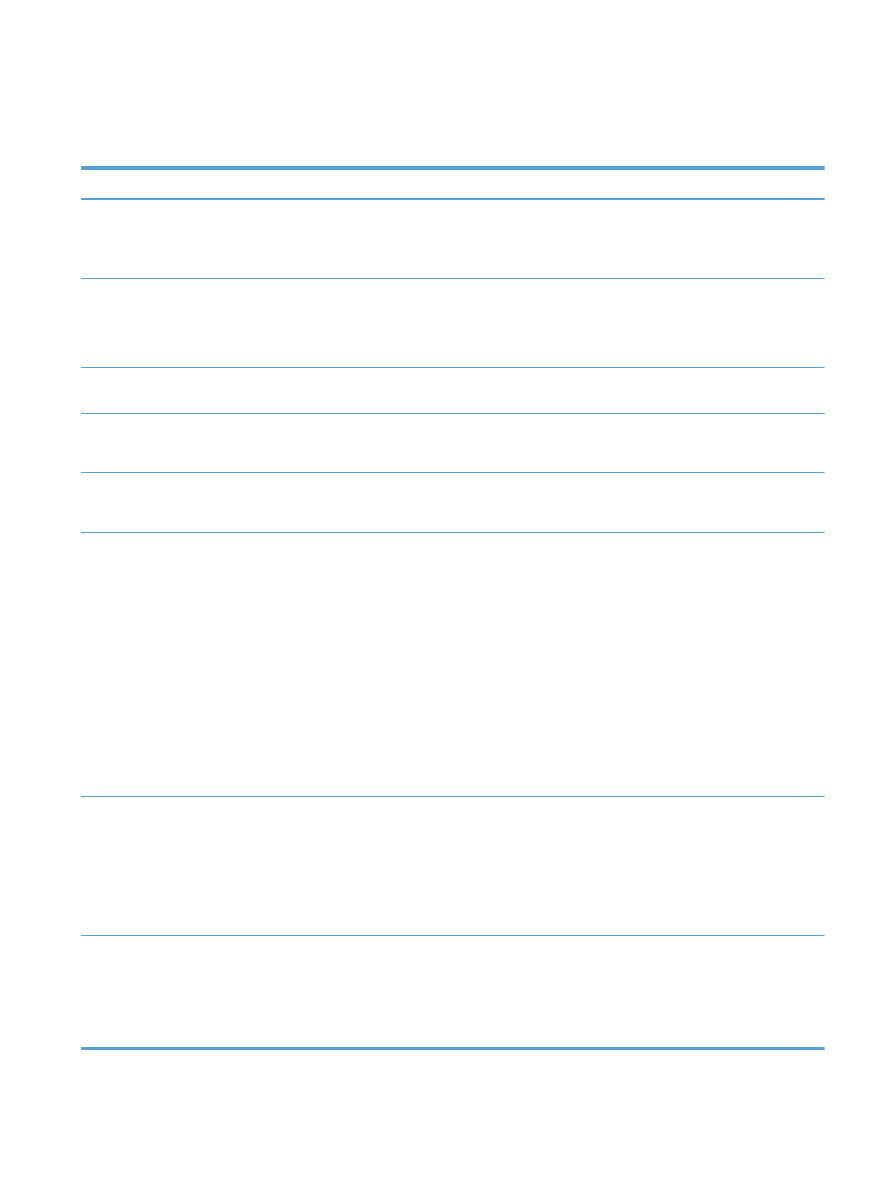
System Setup menu
In the following table, items that have an asterisk (*) indicate the factory default setting.
Menu item
Sub-menu item
Sub-menu item
Sub-menu item
Description
Language
(List of available
control-panel
display
languages.)
Sets the language in which the control panel displays
messages and product reports.
Paper Setup
Default Paper Size Letter
A4
Legal
Sets the size for printing internal reports, faxes, or any
print job that does not specify a size.
Default Paper
Type
Lists available
paper types.
Sets the type for printing internal reports, faxes, or any
print job that does not specify a type.
Tray 1
Paper Type
Paper Size
Select the default size and type for Tray 1 from the list
of available sizes and types.
Tray 2
Paper Type
Paper Size
Select the default size and type for Tray 2 from the list
of available sizes and types.
Paper Out Action
Wait forever
*
Cancel
Override
Determines how the product reacts when a print job
requires a paper size or type that is unavailable or
when the tray is empty.
●
Wait forever
: The product waits until you load the
correct paper.
●
Override
: Print on a different size paper after a
specified delay.
●
Cancel
: Automatically cancel the print job after a
specified delay.
●
If you select either the
Override
or
Cancel
item,
the control panel prompts you for the number of
seconds to delay.
Print Quality
Color Calibration
Calibrate Now
Power-On
Calibration
Performs
a
full
calibration.
●
Calibrate Now
: Performs an immediate
calibration.
●
Power-On Calibration
: Specify the length of time
the product should wait after you turn it on before
it calibrates.
Adjust Alignment
Print Test Page
Use this menu to shift the margin alignment to center
the image on the page from top to bottom and from left
to right. Before adjusting these values, print a test
page. It provides alignment guides in the X and Y
directions so you can determine which adjustments are
necessary.
ENWW
Setup Menu
21
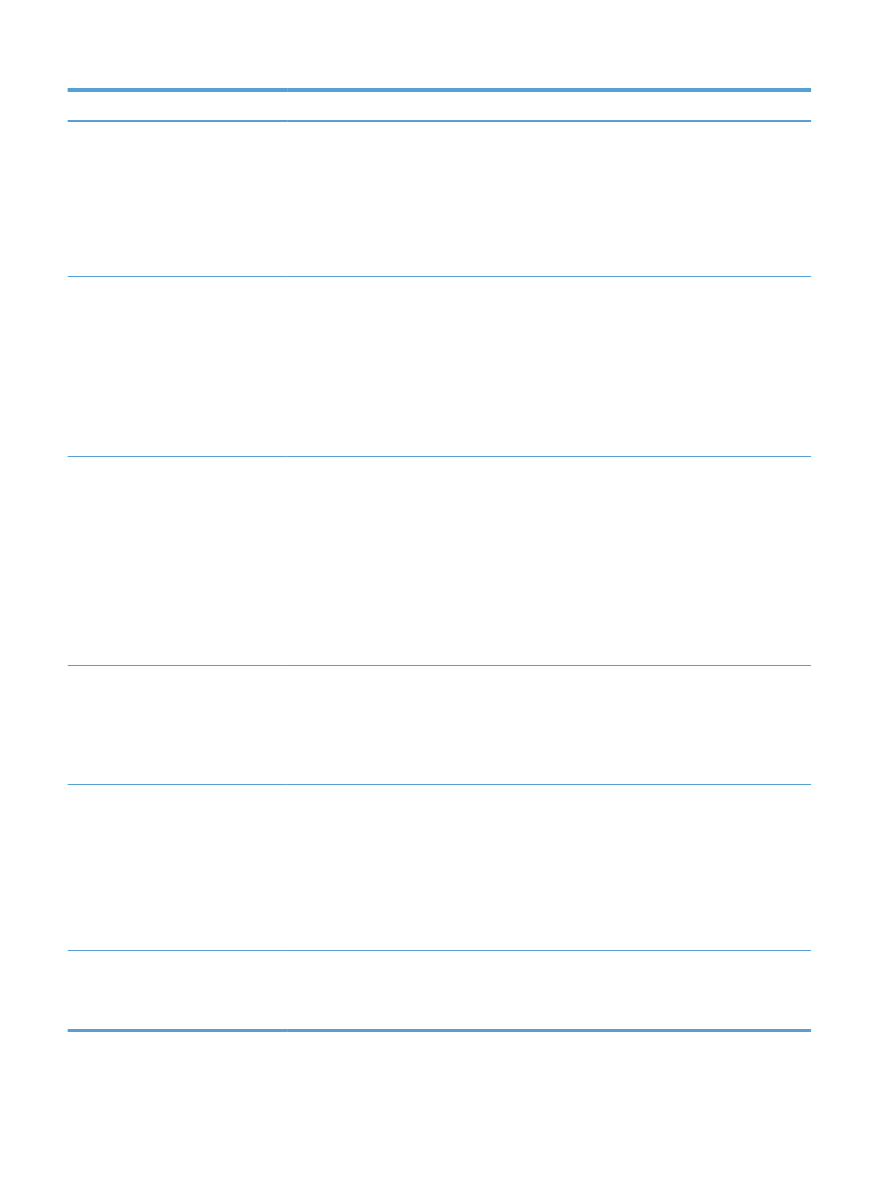
Menu item
Sub-menu item
Sub-menu item
Sub-menu item
Description
Adjust Tray <X>
X1 Shift
X2 Shift
Y Shift
Use the
X1 Shift
setting to center the image from side
to side on a single-sided page or for the second side of
a two-sided page.
Use the
X2 Shift
setting to center the image from side
to side on the first side of a two-sided page.
Use the
Y Shift
setting to center the image from top to
bottom on the page.
Energy Settings
Sleep Delay
15 Minutes
*
30 Minutes
1 Hour
2 Hours
Off
1 Minute
Sets how long the product remains idle before it enters
Sleep mode. The product automatically exits Sleep
mode when you send a print job or press a control
panel button.
NOTE:
The default
Sleep Delay
time is 15 minutes.
Auto Power Down
Power Down
Delay
30 Minutes
*
1 Hour
2 Hours
4 Hours
8 Hours
24 Hours
Never
Select the length of time after which the product
automatically turns off.
NOTE:
The default
Power Down Delay
time is 30
minutes.
Wake Events
USB Job
LAN Job
Wireless Job
Button Press
Select whether the product wakes when it receives
each of these types of jobs or actions.
The default for each option is
Yes
.
Volume Settings
Alarm Volume
Ring Volume
Key-Press Volume
Phone Line
Volume
Set the volume levels for the product. The following
options are available for each volume setting:
●
Off
●
Soft
●
Medium
*
●
Loud
Time/Date
(Settings for time
format, current
time, date format,
and current date.)
Sets the time and date setting for the product.
22
Chapter 2 Control panel menus
ENWW
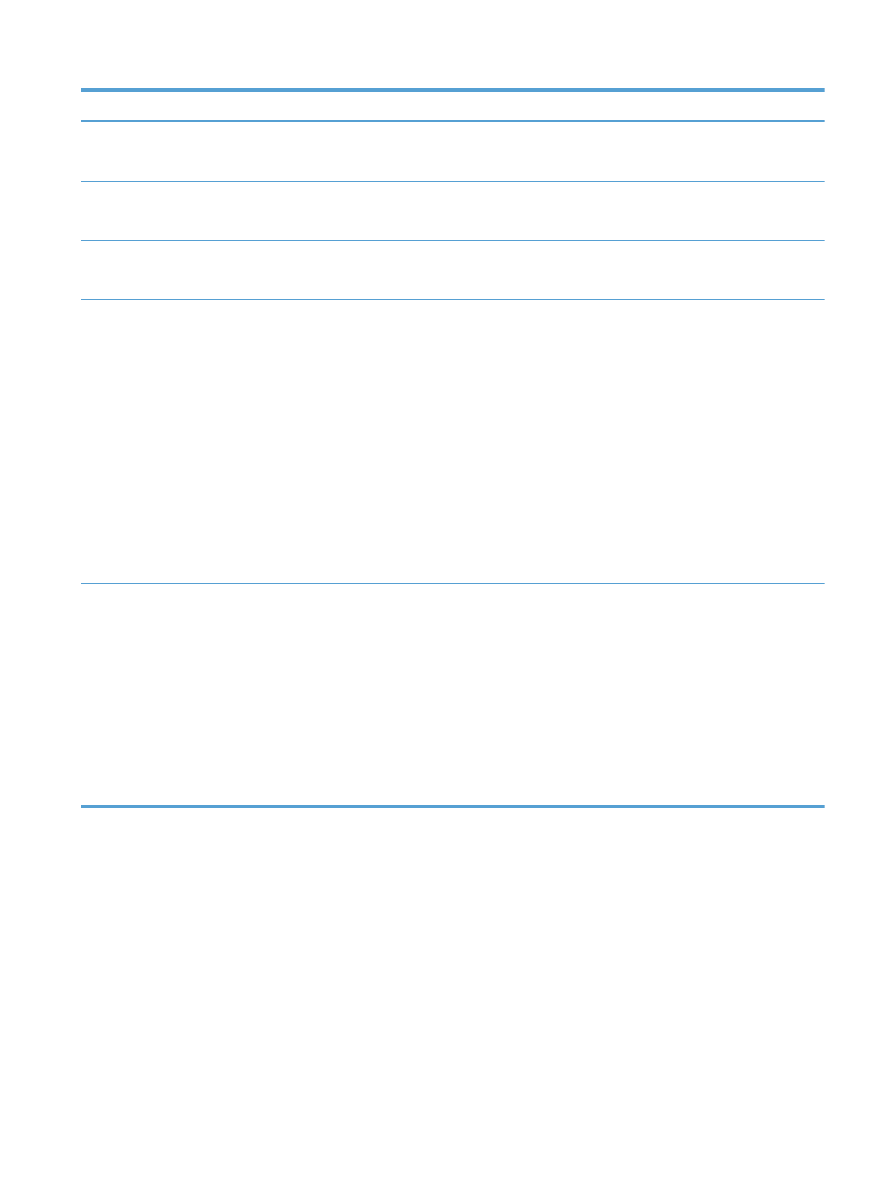
Menu item
Sub-menu item
Sub-menu item
Sub-menu item
Description
Product Security
On
Off
Sets the product-security feature. If you select the
On
setting, you must set a password.
USB Flash Drive
On
Off
Enable or disable printing directly from the USB port on
the front of the product.
Disable Fax
On
Off
Enable or disable the Fax feature.
Supply Settings
Black Cartridge
Very Low Setting
Prompt
Continue
*
Stop
Set how the product behaves when the black print
cartridge reaches the very low threshold.
●
Prompt
: The product stops printing and prompts
you to replace the print cartridge. You can
acknowledge the prompt and continue printing. A
customer configurable option on this product is
"Prompt to Remind Me in 100 pages, 200 pages,
300 pages, or never." This option is provided as a
customer convenience and is not an indication
these pages will have acceptable print quality.
●
Continue
: The product alerts you that the print
cartridge is very low, but it continues printing.
●
Stop
: The product stops printing until you replace
the print cartridge.
Low Threshold
Enter percentage
Use the arrow buttons to increase or decrease the
percentage of estimated life remaining at which the
product alerts you that the print cartridge is low.
For the black cartridge that ships with the product, the
default is 27%. For the standard replacement black
print cartridge, the default is 15%. For the high-
capacity replacement black print cartridge, the default
is 8%.
The default values are intended to provide
approximately two weeks of use before the cartridge
reaches the very low state.
ENWW
Setup Menu
23
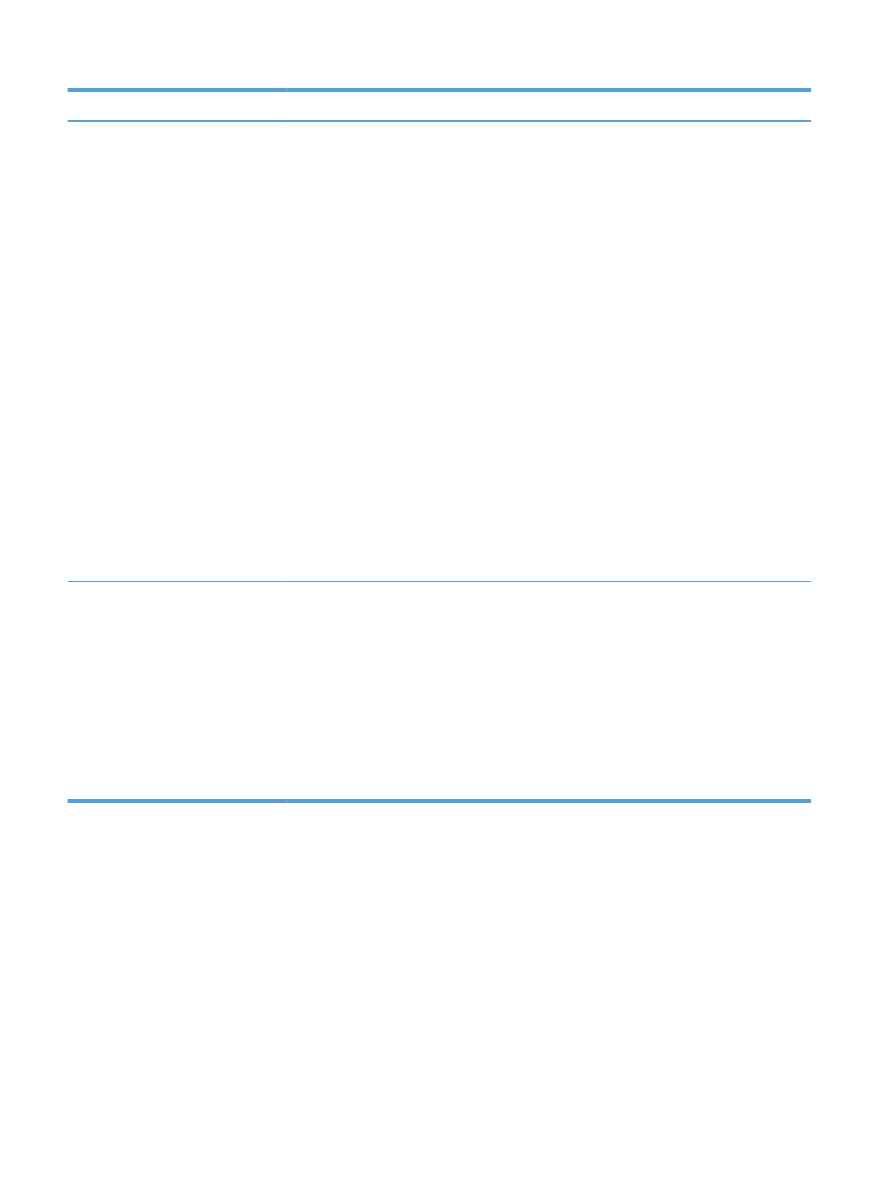
Menu item
Sub-menu item
Sub-menu item
Sub-menu item
Description
Color Cartridges
Very Low Setting
Stop
Prompt
Continue
Print Black
*
Set how the product behaves when the one of the
color print cartridges reaches the very low threshold.
●
Prompt
: The product stops printing and prompts
you to replace the print cartridge. You can
acknowledge the prompt and continue printing. A
customer configurable option on this product is
"Prompt to Remind Me in 100 pages, 200 pages,
300 pages, or never." This option is provided as a
customer convenience and is not an indication
these pages will have acceptable print quality.
●
Continue
: The product alerts you that the print
cartridge is very low, but it continues printing.
●
Print Black
: The product has been customer
configured to print using only the black print
cartridge when the level of a color supply is very
low. The color supply might still be able to
produce acceptable print quality. To print in color,
either replace the color supply or reconfigure the
product.
When you choose to replace the very low print
cartridge, color printing resumes automatically.
●
Stop
: The product stops printing until you replace
the print cartridge.
Low Threshold
Cyan
Magenta
Yellow
Enter percentage
Use the arrow buttons to increase or decrease the
percentage of estimated life remaining at which the
product alerts you that the print cartridge is low.
For the color print cartridges that ship with the product,
the default is 20%. For the replacement color print
cartridges, the default is 10%.
The default values are intended to provide
approximately two weeks of use before the cartridge
reaches the very low state.
24
Chapter 2 Control panel menus
ENWW
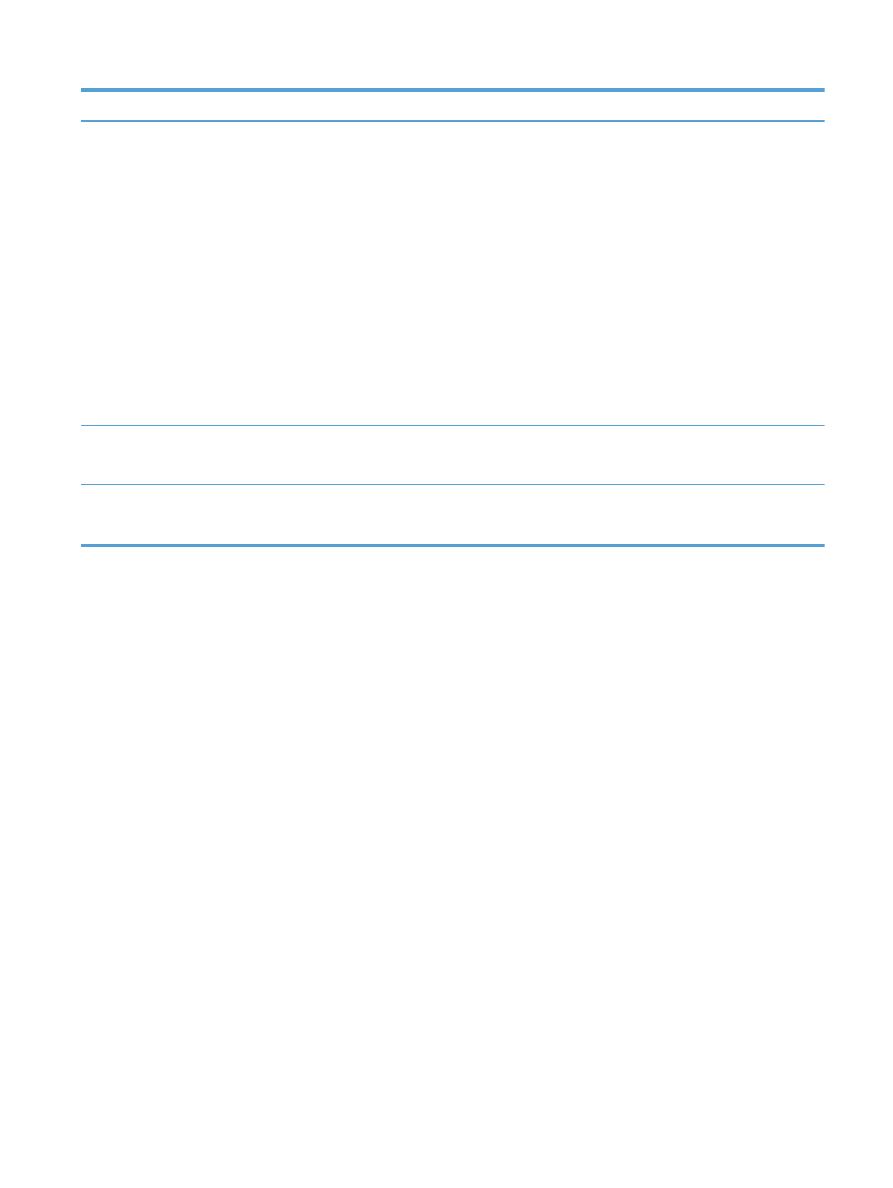
Menu item
Sub-menu item
Sub-menu item
Sub-menu item
Description
Store Usage Data
On Supply
*
Not on Supply
The product automatically stores print cartridge usage
data in its internal memory. It can also store this data
on memory chips in the print cartridges. Select the
Not
on Supply
option to store the data only in the product
memory.
The information stored on the print cartridge memory
chip helps HP design future products to meet our
customers' printing needs. HP collects a sampling of
memory chips from print cartridges returned to HP's
free return and recycling program. The memory chips
from this sampling are read and studied in order to
improve future HP products.
The data collected from the print cartridge memory
chip does not contain information that can be used to
identify a customer or user of the print cartridge or their
product.
Courier Font
Regular
Dark
Sets
Courier
font
values.
Color Copy
On
Off
Enables
or
disables color copying.
ENWW
Setup Menu
25