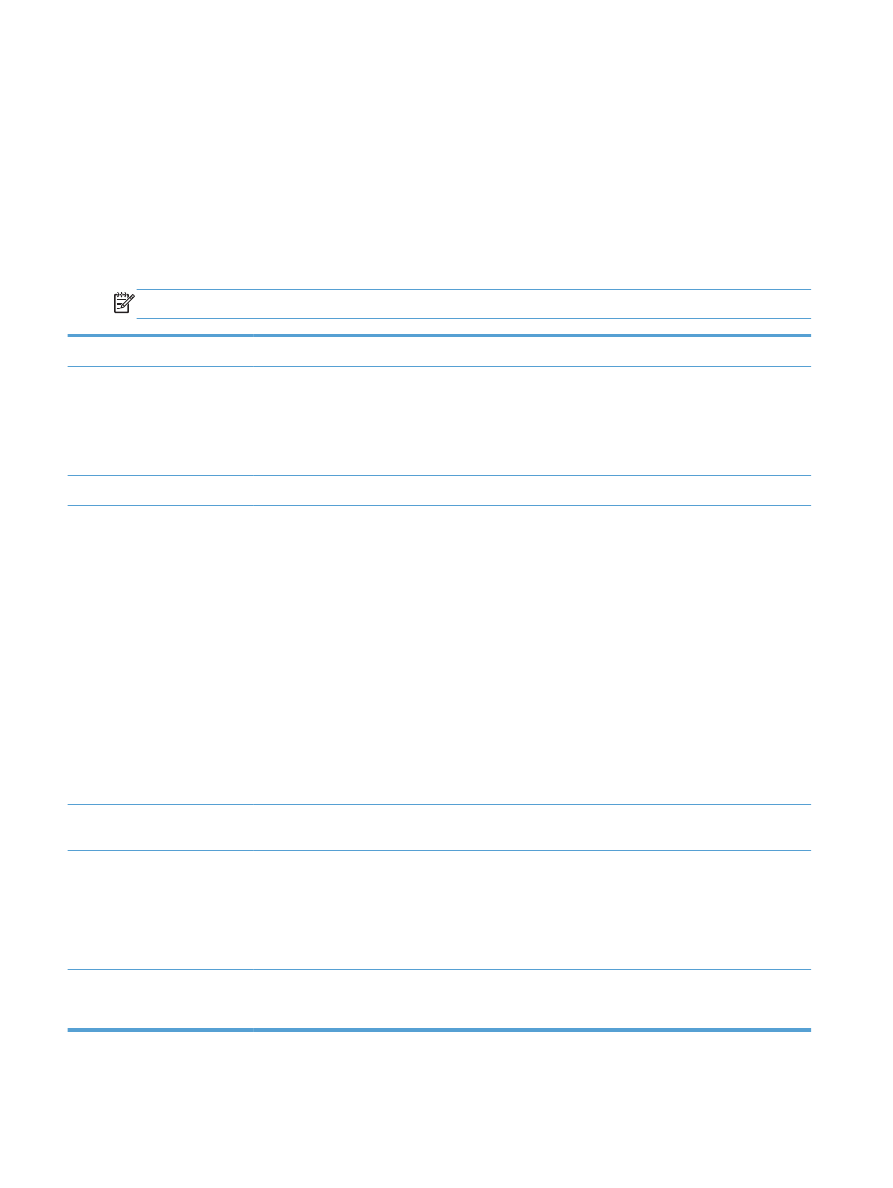
Copy menu
To open this menu, touch the
Copy
button, and then touch the
Settings...
button.
NOTE:
Settings that you change with this menu expire 2 minutes after the last copy completes.
Menu item
Sub-menu item
Sub-menu item
Description
ID Copy
NOTE:
This item is available
from the main
Copy
screen. You
do not need to touch the
Settings...
button to access it.
Copies both sides of
identification cards, or other
small-size documents, onto the
same side of one sheet of
paper.
Number of Copies
(1–99)
Specifies the number of copies
Reduce/Enlarge
Original=100%
*
Legal to Letter=78%
Legal to A4=83%
A4 to Letter=94%
Letter to A4=97%
Full Page=91%
Fit to Page
2 Pages per Sheet
4 Pages per Sheet
Custom: 25 to 400%
Specifies the size of the copy.
Lighter/Darker
Specifies the contrast of the
copy.
Optimize
Describe Original
Auto Select
*
Mixed
Text
Picture
Specifies the type of content in
the original document, so the
copy is the best match for the
original.
Paper
Paper Size
Paper Type
Specifies the paper size and
type for copies.
30
Chapter 2 Control panel menus
ENWW
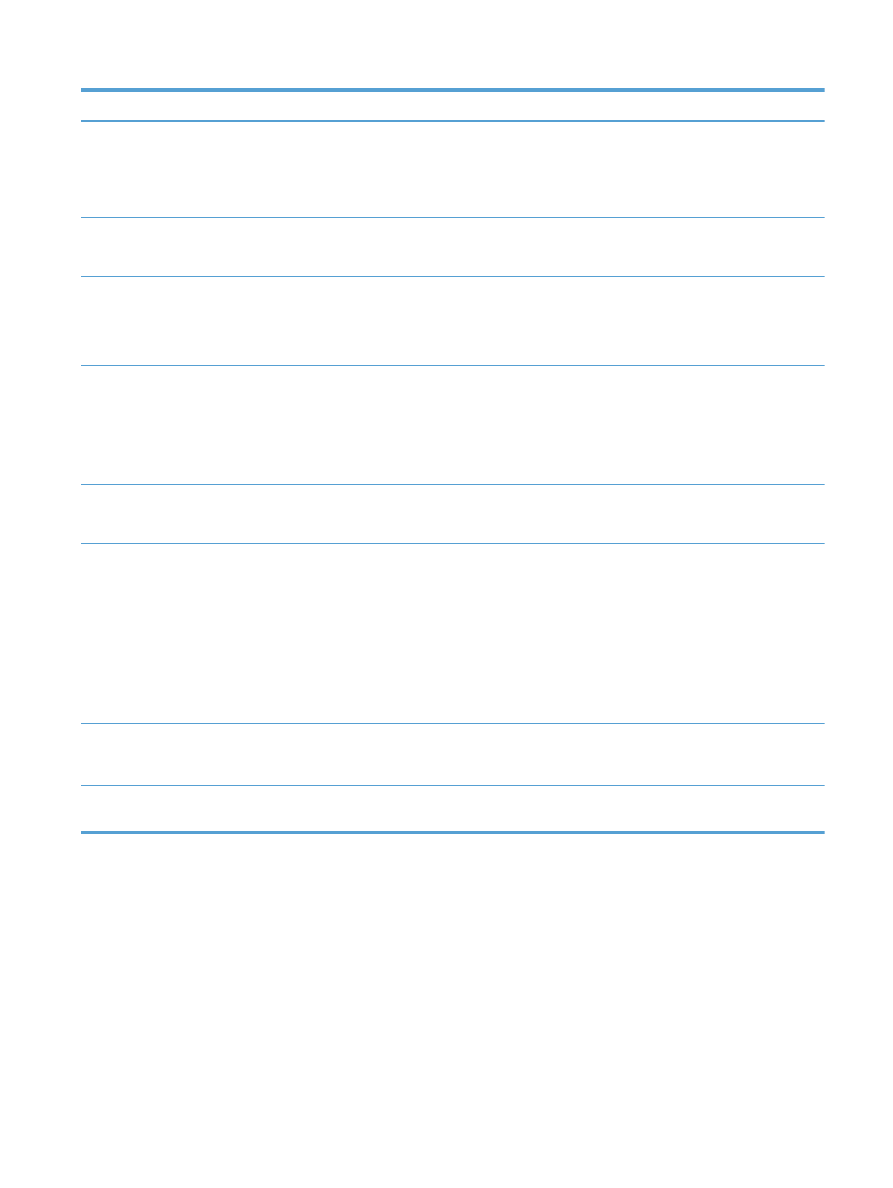
Menu item
Sub-menu item
Sub-menu item
Description
Multi-Page Copy
Off
*
On
When this feature is on, the
product prompts you to load
another page onto the scanner
glass or to indicate that the job
is complete.
Collation
On
*
Off
Specifies whether to collate
copy jobs
Tray Select
Auto Select
*
Tray 1
Tray 2
Specifies which tray to use for
copies.
Two Sided
1-Sided to 1-Sided
*
1-Sided to 2-Sided
2-Sided to 1-Sided
2-Sided to 2-Sided
Specifies the duplex setting for
copies.
NOTE:
This item is available
for duplex models only.
Draft Mode
Off
*
On
Specifies whether to use draft-
quality printing for copies
Image Adjustment
Lightness
Contrast
Sharpen
Background Removal
Color Balance
Grayness
Adjusts the image quality
settings for copies
Set as New Defaults
Saves any changes you have
made to this menu as the new
defaults
Restore Defaults
Restores the factory defaults for
this menu
ENWW
Function specific menus
31