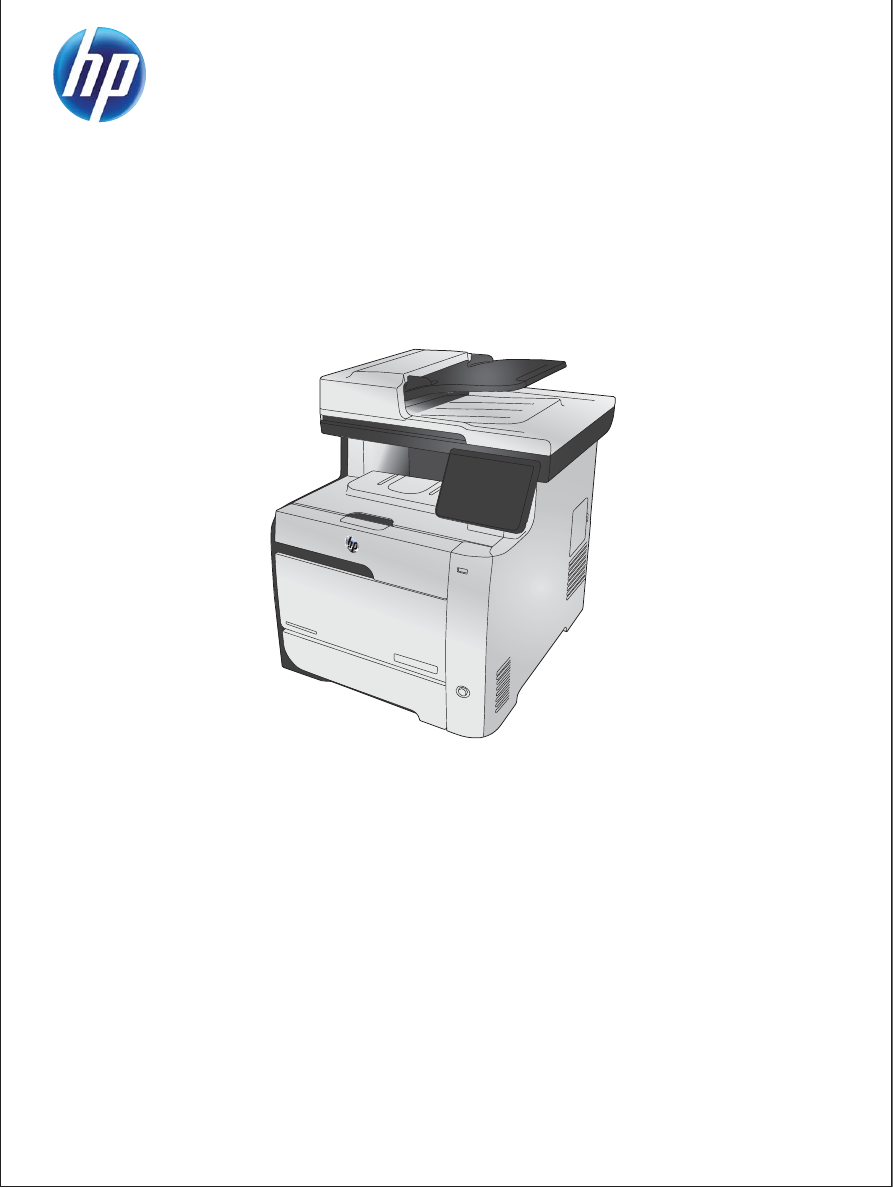
LASERJET PRO 300 COLOR MFP
LASERJET PRO 400 COLOR MFP
User Guide
M375
M475
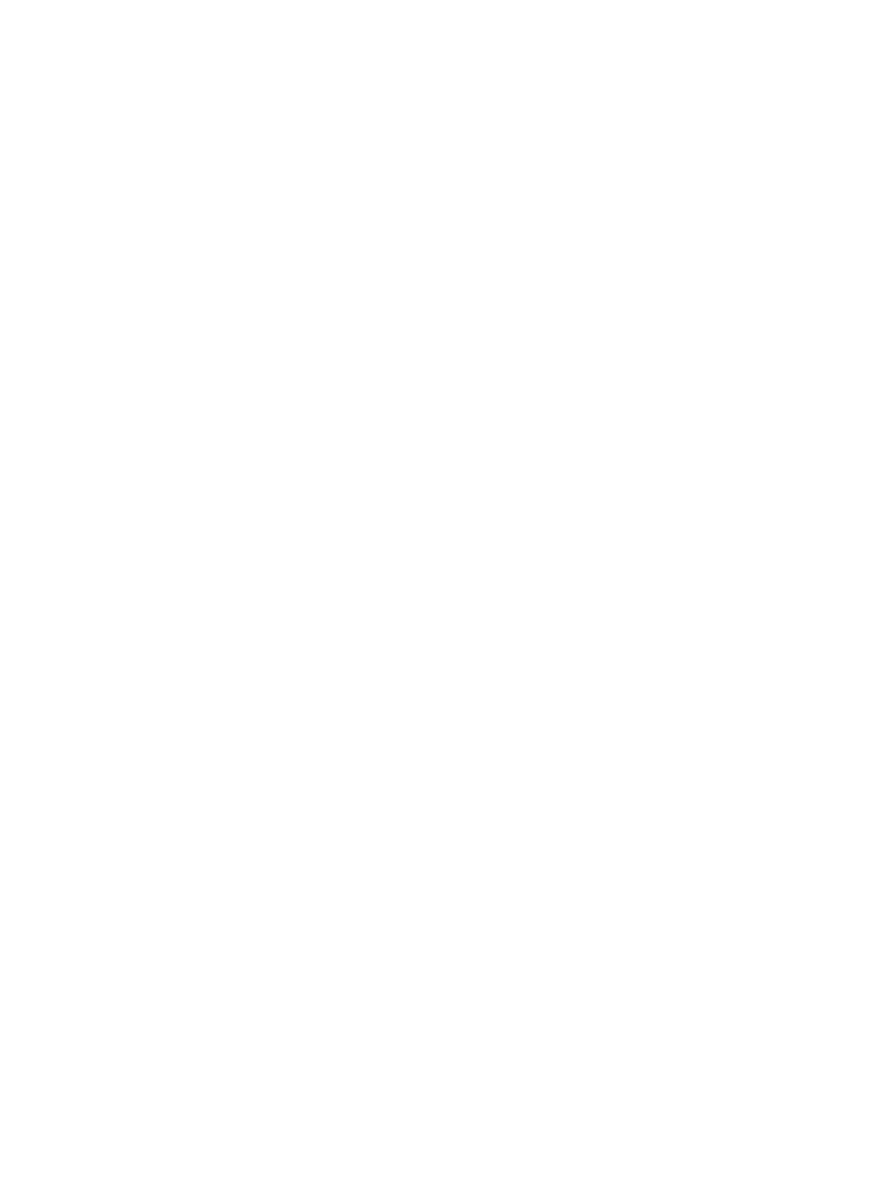
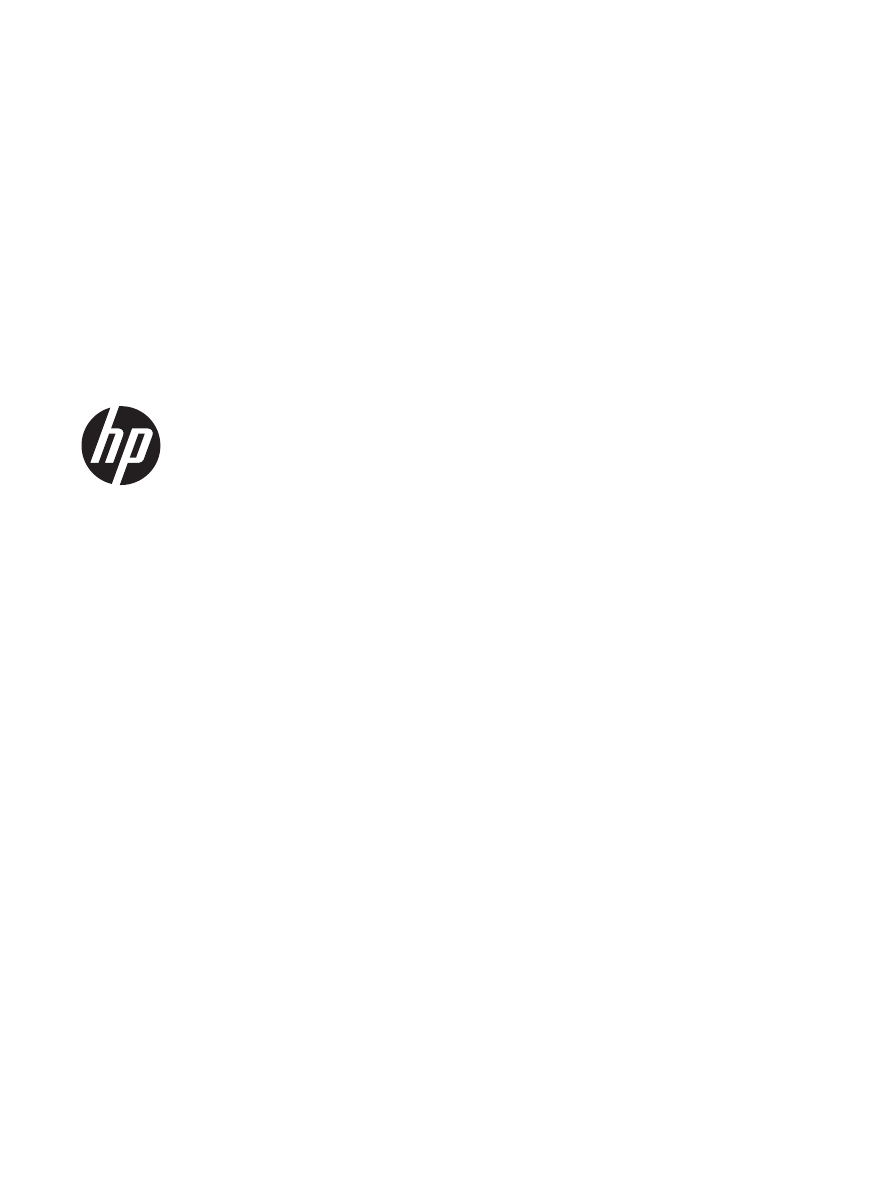
HP LaserJet Pro 300 color MFP M375
and HP LaserJet Pro 400 color MFP
M475
User Guide
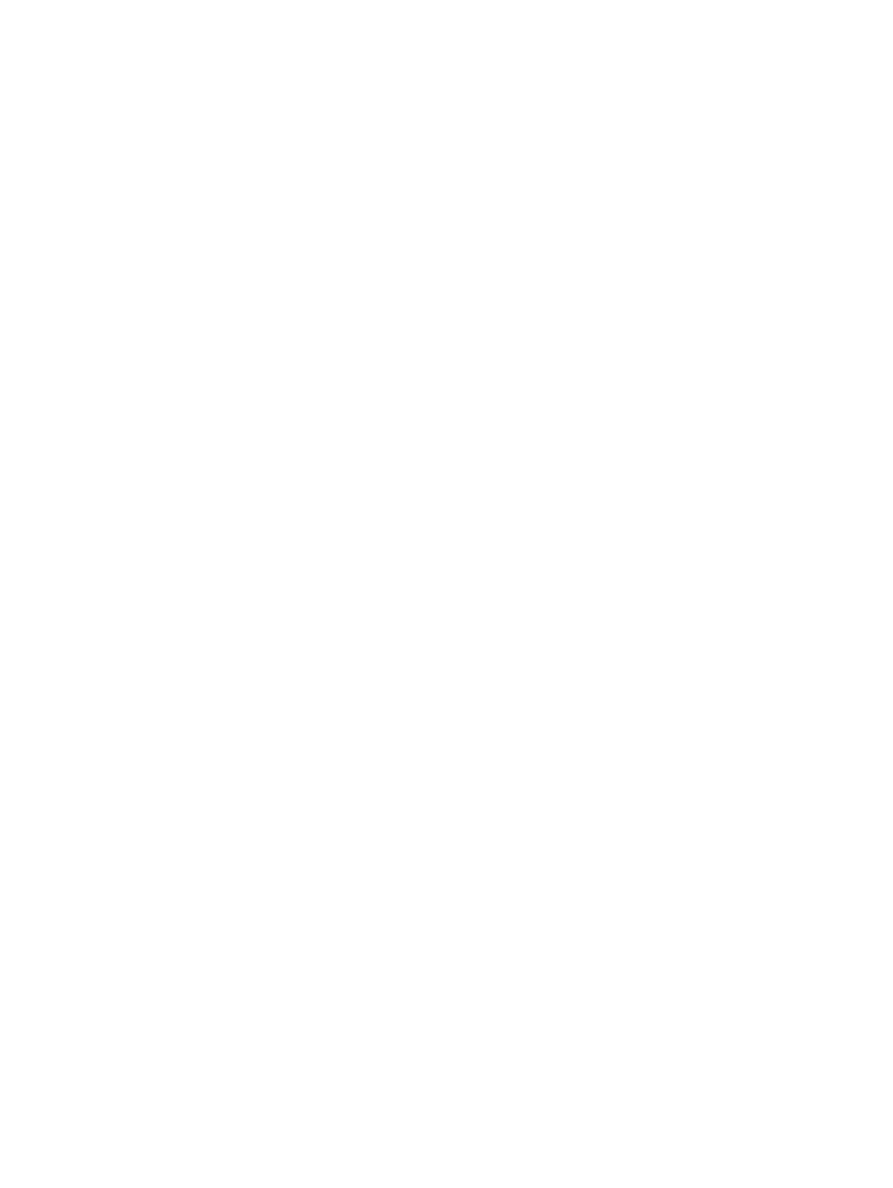
Copyright and License
© 2011 Copyright Hewlett-Packard
Development Company, L.P.
Reproduction, adaptation, or translation
without prior written permission is
prohibited, except as allowed under the
copyright laws.
The information contained herein is subject
to change without notice.
The only warranties for HP products and
services are set forth in the express
warranty statements accompanying such
products and services. Nothing herein
should be construed as constituting an
additional warranty. HP shall not be liable
for technical or editorial errors or omissions
contained herein.
Edition 2, 10/2011
Part number: CE863-90907
Trademark Credits
Adobe
®
, Acrobat
®
, and PostScript
®
are
trademarks of Adobe Systems
Incorporated.
Intel® Core™ is a trademark of Intel
Corporation in the U.S. and other countries.
Java™ is a US trademark of Sun
Microsystems, Inc.
Microsoft®, Windows®, Windows® XP, and
Windows Vista® are U.S. registered
trademarks of Microsoft Corporation.
UNIX
®
is a registered trademark of The
Open Group.
ENERGY STAR and the ENERGY STAR
mark are registered U.S. marks.
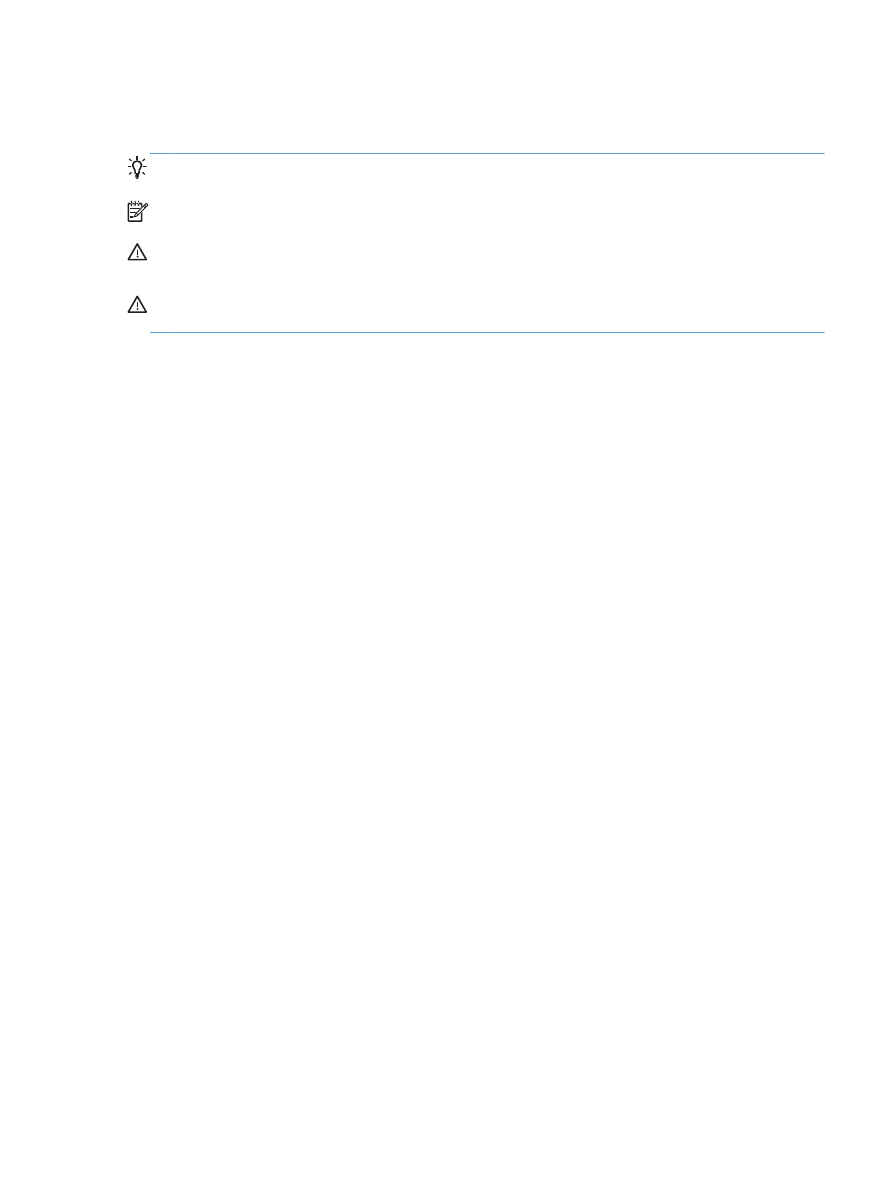
Conventions used in this guide
TIP:
Tips provide helpful hints or shortcuts.
NOTE:
Notes provide important information to explain a concept or to complete a task.
CAUTION:
Cautions indicate procedures that you should follow to avoid losing data or damaging
the product.
WARNING!
Warnings alert you to specific procedures that you should follow to avoid personal
injury, catastrophic loss of data, or extensive damage to the product.
ENWW
iii
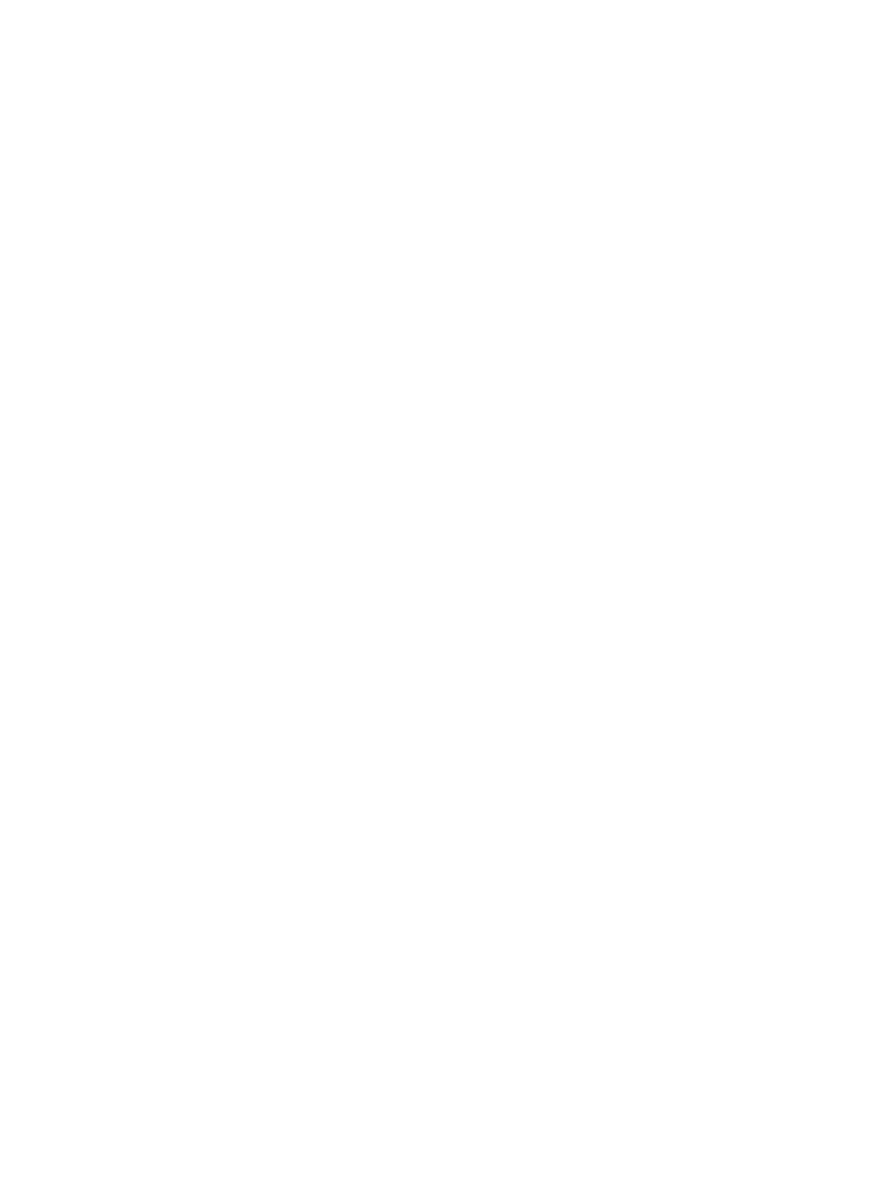
iv
Conventions used in this guide
ENWW

Table of contents
1 Product basics ................................................................................................................................................ 1
Product comparison ............................................................................................................................. 2
Environmental features ........................................................................................................................ 5
Accessibility features ............................................................................................................................ 5
Product views ....................................................................................................................................... 6
Front view ............................................................................................................................ 6
Back view ............................................................................................................................. 7
Interface ports ...................................................................................................................... 8
Serial number and model number location .......................................................................... 9
Control panel layout ........................................................................................................... 10
2 Control panel menus .................................................................................................................................... 13
Setup Menu ........................................................................................................................................ 14
HP Web Services menu ..................................................................................................... 15
Reports menu .................................................................................................................... 16
Quick Forms menu ............................................................................................................ 17
Fax Setup menu ................................................................................................................ 18
System Setup menu .......................................................................................................... 21
Service menu ..................................................................................................................... 26
Network Setup menu ......................................................................................................... 28
Function specific menus ..................................................................................................................... 30
Copy menu ........................................................................................................................ 30
Fax menu ........................................................................................................................... 32
Scan menu ......................................................................................................................... 34
USB Flash Drive ................................................................................................................ 35
3 Software for Windows .................................................................................................................................. 37
Supported operating systems and printer drivers for Windows .......................................................... 38
Select the correct printer driver for Windows ..................................................................................... 38
HP Universal Print Driver (UPD) ........................................................................................ 40
Change print job settings for Windows ............................................................................................... 41
ENWW
v
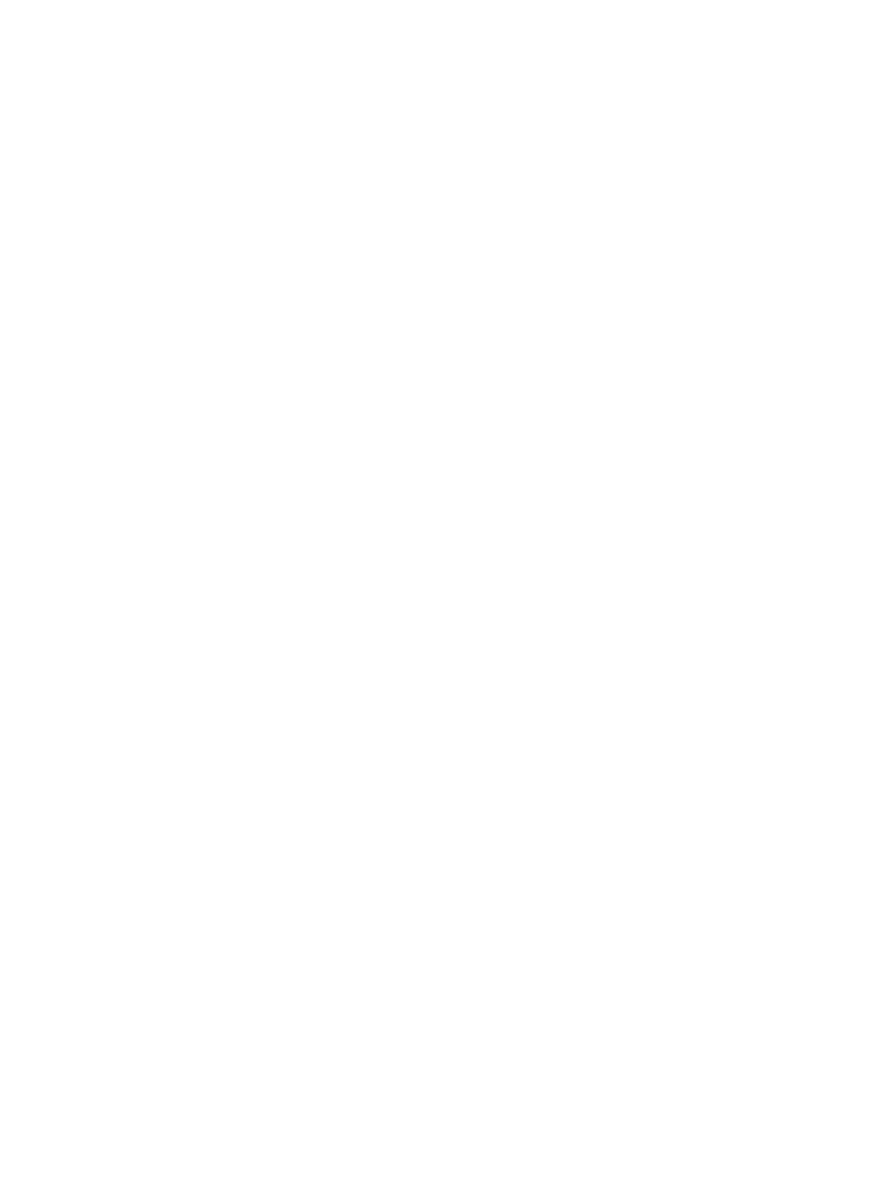
Priority for print settings ..................................................................................................... 41
Change the settings for all print jobs until the software program is closed ........................ 41
Change the default settings for all print jobs ...................................................................... 41
Change the product configuration settings ........................................................................ 42
Remove the printer driver from Windows ........................................................................................... 43
Supported utilities for Windows .......................................................................................................... 44
Other Windows components and utilities ........................................................................... 44
Software for other operating systems ................................................................................................. 44
4 Use the product with Mac ............................................................................................................................ 45
Software for Mac ................................................................................................................................ 46
Supported operating systems and printer drivers for Mac ................................................. 46
Install software for Mac operating systems ........................................................................ 46
Remove the printer driver from Mac operating systems .................................................... 49
Priority for print settings for Mac ........................................................................................ 49
Change printer-driver settings for Mac .............................................................................. 50
Software for Mac computers .............................................................................................. 51
Supported utilities for Mac ................................................................................................. 51
Basic print tasks with Mac .................................................................................................................. 53
Cancel a print job with Mac ................................................................................................ 53
Change the paper size and type with Mac ......................................................................... 53
Resize documents or print on a custom paper size with Mac ............................................ 53
Create and use printing presets with Mac ......................................................................... 53
Print a cover page with Mac .............................................................................................. 54
Use watermarks with Mac .................................................................................................. 54
Print multiple pages on one sheet of paper with Mac ........................................................ 55
Print on both sides of the page (duplex printing) with Mac ................................................ 55
Set the color options with Mac ........................................................................................... 56
Use AirPrint ........................................................................................................................................ 57
Fax with Mac ...................................................................................................................................... 58
Scan with Mac .................................................................................................................................... 59
Solve problems with Mac ................................................................................................................... 60
5 Connect the product with Windows ............................................................................................................ 61
Printer sharing disclaimer ................................................................................................................... 62
Use HP Smart Install to connect to a computer, a wired network, or a wireless network .................. 62
HP Smart Install for Windows direct connections (USB) ................................................... 62
HP Smart Install for Windows wired networks ................................................................... 62
HP Smart Install for Windows wireless networks, method 1: Use the product control
panel .................................................................................................................................. 63
vi
ENWW
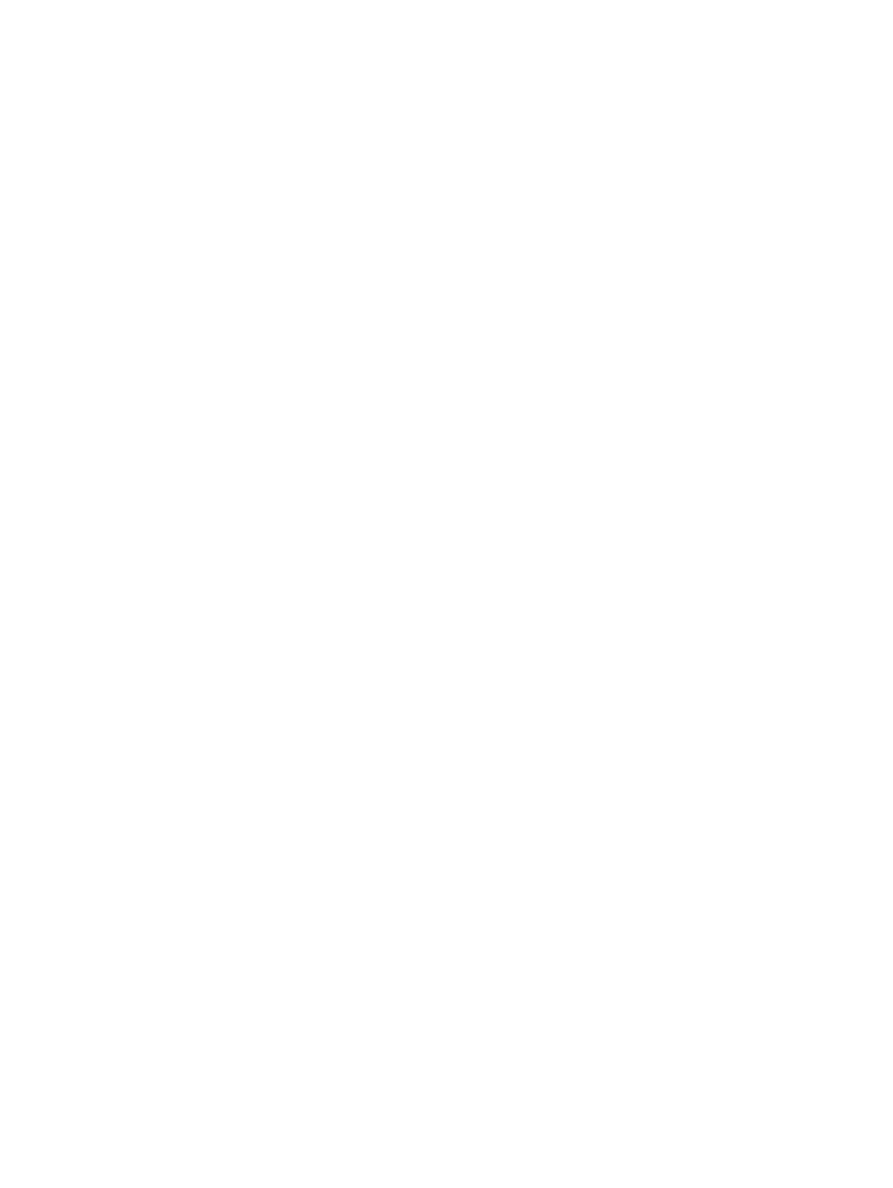
HP Smart Install for Windows wireless networks, method 2: Temporarily connect a
USB cable .......................................................................................................................... 63
HP Smart Install for Windows wireless networks, method 3: Use WPS ............................ 63
Connect with USB .............................................................................................................................. 64
CD installation .................................................................................................................... 64
Connect to a network with Windows .................................................................................................. 65
Supported network protocols ............................................................................................. 65
Install the product on a wired network with Windows ........................................................ 65
Install the product on a wireless network with Windows (wireless models only) ............... 66
Configure IP network settings with Windows ..................................................................... 68
6 Paper and print media .................................................................................................................................. 71
Understand paper use ........................................................................................................................ 72
Change the printer driver to match the paper type and size in Windows ........................................... 74
Supported paper sizes ....................................................................................................................... 75
Supported paper types and tray capacity ........................................................................................... 77
Load paper trays ................................................................................................................................ 80
Load Tray 1 ........................................................................................................................ 80
Load Tray 2 or optional Tray 3 ........................................................................................... 81
Load the document feeder ................................................................................................. 83
Configure trays ................................................................................................................................... 85
7 Print cartridges ............................................................................................................................................. 87
Print cartridge information .................................................................................................................. 87
Supplies views .................................................................................................................................... 88
Print cartridge views .......................................................................................................... 88
Manage print cartridges ...................................................................................................................... 89
Change settings for print cartridges ................................................................................... 89
Store and recycle supplies ................................................................................................. 91
HP anticounterfeit Web site ............................................................................................... 91
Replacement instructions ................................................................................................................... 92
Replace the print cartridges ............................................................................................... 92
Solve problems with supplies ............................................................................................................. 96
Check the print cartridges .................................................................................................. 96
Interpret control panel messages for supplies ................................................................. 100
8 Print tasks .................................................................................................................................................... 107
Cancel a print job ............................................................................................................................. 108
Basic print tasks with Windows ........................................................................................................ 109
Open the printer driver with Windows .............................................................................. 109
ENWW
vii
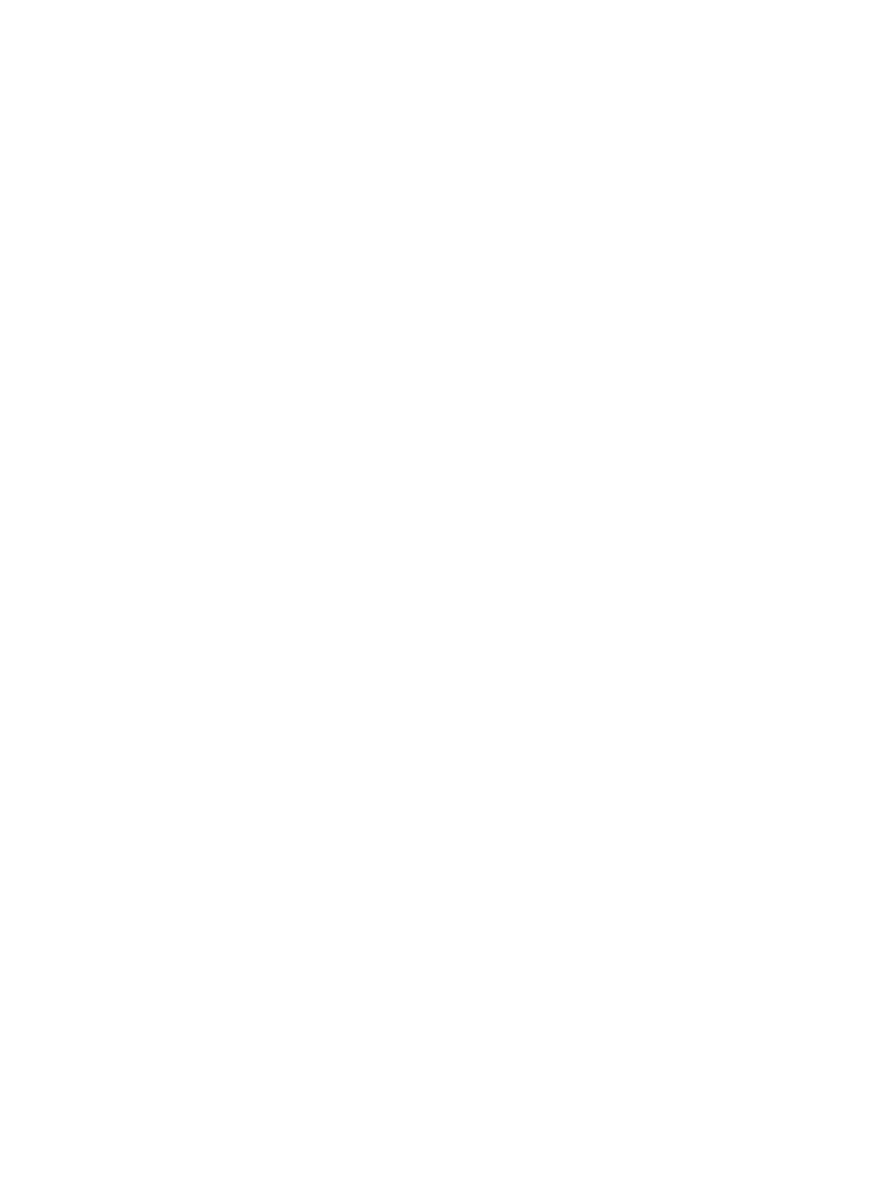
Get help for any printing option with Windows ................................................................. 110
Change the number of print copies with Windows ........................................................... 111
Save custom print settings for reuse with Windows ........................................................ 111
Improve print quality with Windows ................................................................................. 114
Print on both sides (duplex) with Windows ...................................................................... 116
Print multiple pages per sheet with Windows .................................................................. 119
Select page orientation with Windows ............................................................................. 120
Set color options with Windows ....................................................................................... 122
Use HP ePrint ................................................................................................................................... 123
Additional print tasks with Windows ................................................................................................. 124
Print colored text as black (grayscale) with Windows ...................................................... 124
Print on preprinted letterhead or forms with Windows ..................................................... 124
Print on special paper, labels, or transparencies with Windows ...................................... 126
Print the first or last page on different paper with Windows ............................................. 129
Scale a document to fit page size with Windows ............................................................. 131
Add a watermark to a document with Windows ............................................................... 133
Create a booklet with Windows ....................................................................................... 133
Walk-up USB printing ....................................................................................................................... 136
9 Color ............................................................................................................................................................. 139
Adjust color ....................................................................................................................................... 140
Change the color theme for a print job ............................................................................ 140
Change the color options ................................................................................................. 141
Manual color options ........................................................................................................ 141
Use the HP EasyColor option ........................................................................................................... 143
Match colors to your computer screen ............................................................................................. 144
10 Copy ........................................................................................................................................................... 145
Use copy functions ........................................................................................................................... 146
Copy ................................................................................................................................ 146
Multiple copies ................................................................................................................. 146
Copy a multiple-page original .......................................................................................... 147
Copy identification cards .................................................................................................. 148
Cancel a copy job ............................................................................................................ 149
Reduce or enlarge a copy ................................................................................................ 149
Collate a copy job ............................................................................................................ 150
Make color or black and white copies .............................................................................. 151
Copy settings .................................................................................................................................... 152
Change copy quality ........................................................................................................ 152
Check the scanner glass for dirt and smudges ................................................................ 153
Adjust the lightness or darkness for copies ..................................................................... 154
viii
ENWW
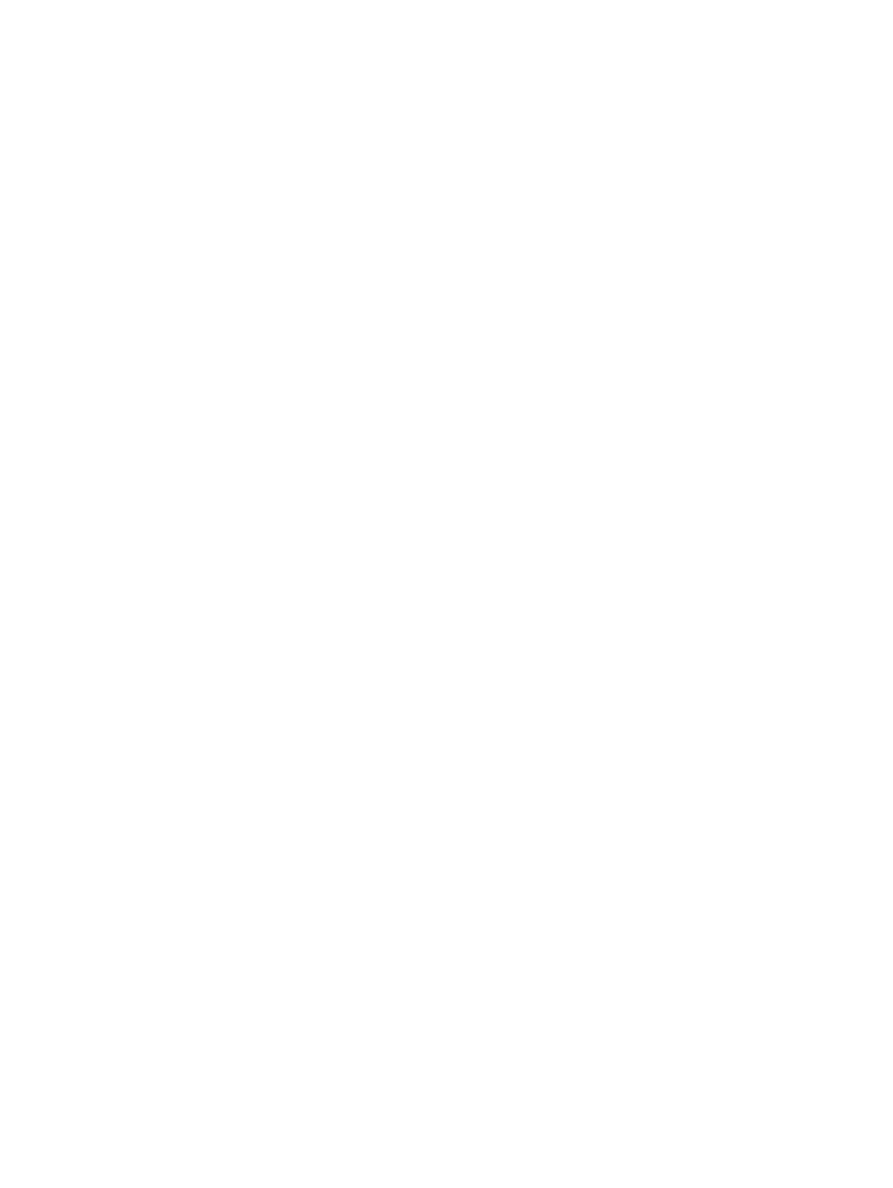
Define custom copy settings ............................................................................................ 154
Set the paper size and type for copying on special paper ............................................... 155
Restore copy default settings .......................................................................................... 155
Copy photos ..................................................................................................................................... 156
Copy mixed size originals ................................................................................................................. 157
Copy on both sides ........................................................................................................................... 158
Copy on both sides automatically (duplex models only) .................................................. 158
Copy on both sides manually ........................................................................................... 159
11 Scan ........................................................................................................................................................... 161
Use scan functions ........................................................................................................................... 162
Scan methods .................................................................................................................. 162
Cancel a scan .................................................................................................................. 163
Scan settings .................................................................................................................................... 164
Scanner resolution and color ........................................................................................... 164
Scan quality ..................................................................................................................... 166
Scan a photo .................................................................................................................................... 167
12 Fax .............................................................................................................................................................. 169
Set up fax ......................................................................................................................................... 170
Install and connect the hardware ..................................................................................... 170
Configure fax settings ...................................................................................................... 174
Use the HP Fax Setup Wizard ......................................................................................... 175
Use the phone book ......................................................................................................................... 176
Use the control panel to create and edit the fax phone book .......................................... 176
Import or export Microsoft Outlook contacts into the fax phone book .............................. 176
Use phone-book data from other programs ..................................................................... 176
Delete phone book entries ............................................................................................... 177
Use speed dials ............................................................................................................... 177
Manage group-dial entries ............................................................................................... 178
Set fax settings ................................................................................................................................. 180
Send fax settings ............................................................................................................. 180
Receive fax settings ......................................................................................................... 184
Set fax polling .................................................................................................................. 189
Use fax ............................................................................................................................................. 190
Fax software .................................................................................................................... 190
Cancel a fax ..................................................................................................................... 190
Use fax on a DSL, PBX, or ISDN system ........................................................................ 190
Use fax on a VoIP service ............................................................................................... 191
Fax memory ..................................................................................................................... 192
Delete faxes from memory ............................................................................................... 192
ENWW
ix
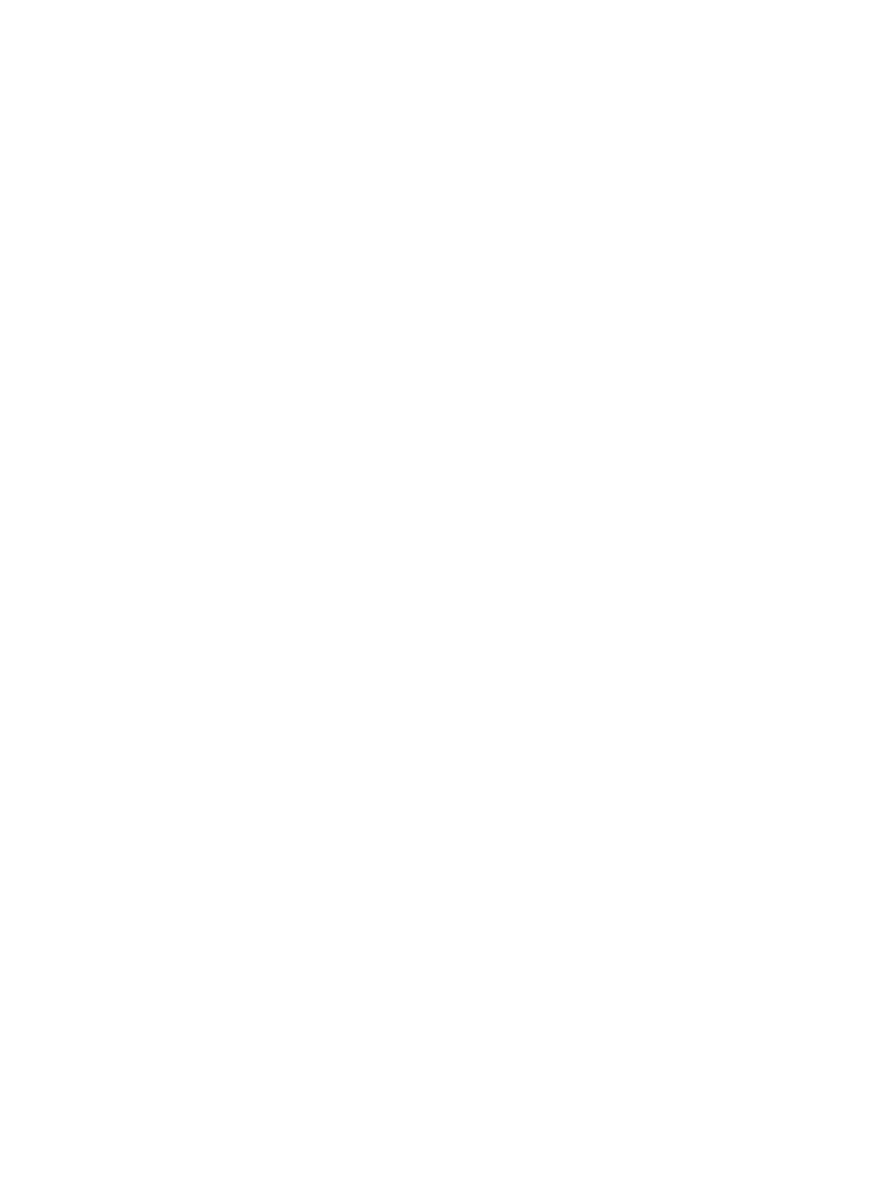
Send a fax ........................................................................................................................ 192
Receive a fax ................................................................................................................... 198
Solve fax problems ........................................................................................................................... 200
Fax troubleshooting checklist .......................................................................................... 200
Fax error messages ......................................................................................................... 202
Troubleshoot fax codes and trace reports ....................................................................... 208
Fax logs and reports ........................................................................................................ 209
Change error correction and fax speed ........................................................................... 211
Solve problems sending faxes ......................................................................................... 212
Solve problems receiving faxes ....................................................................................... 219
Solve general fax problems ............................................................................................. 225
Regulatory information and warranties ............................................................................................. 227
13 Manage and maintain ............................................................................................................................... 229
Print information pages .................................................................................................................... 230
Use the HP Embedded Web Server ................................................................................................. 232
Open the HP Embedded Web Server .............................................................................. 232
HP Embedded Web Server features ............................................................................... 232
Use HP Web Jetadmin software ...................................................................................................... 233
Product security features .................................................................................................................. 233
Assign a system password .............................................................................................. 233
Economy settings ............................................................................................................................. 234
Print with EconoMode ...................................................................................................... 234
Powersave modes ........................................................................................................... 234
Archive print ..................................................................................................................... 235
Install memory DIMMs ...................................................................................................................... 236
Install memory DIMMs ..................................................................................................... 236
Enable memory ................................................................................................................ 239
Check DIMM installation .................................................................................................. 240
Memory allocation ............................................................................................................ 240
Clean the product ............................................................................................................................. 241
Clean the paper path ....................................................................................................... 241
Clean the scanner glass strip and platen ......................................................................... 241
Clean the document feeder pickup rollers and separation pad ....................................... 242
Clean the touch screen .................................................................................................... 243
Product updates ............................................................................................................................... 244
14 Solve problems ......................................................................................................................................... 245
Self help ........................................................................................................................................... 246
Problem-solving checklist ................................................................................................................. 247
Step 1: Check that the product power is on ..................................................................... 247
x
ENWW
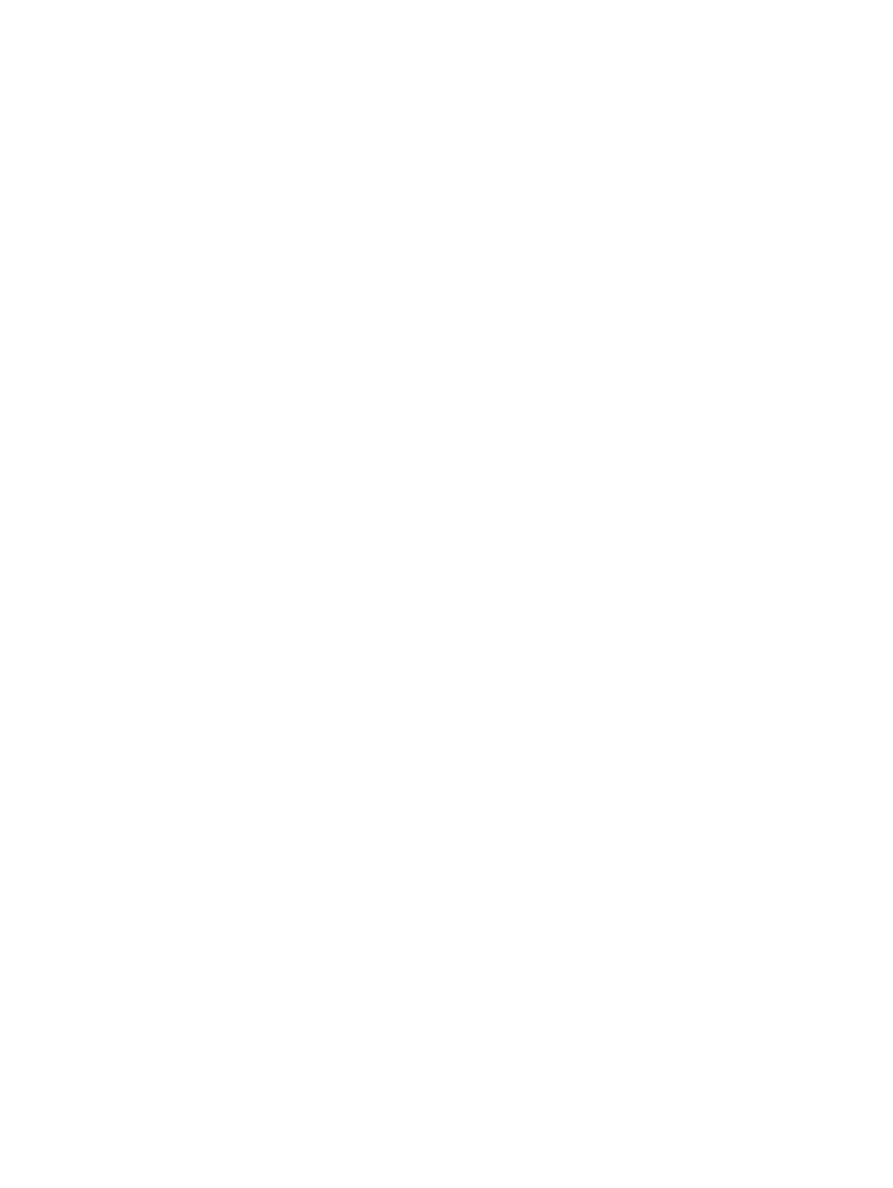
Step 2: Check the control panel for error messages ....................................................... 247
Step 3: Test print functionality ......................................................................................... 247
Step 4: Test copy functionality ......................................................................................... 248
Step 5: Test the fax sending functionality ........................................................................ 248
Step 6: Test the fax receiving functionality ...................................................................... 248
Step 7: Try sending a print job from a computer .............................................................. 248
Step 8: Test the walk-up USB printing functionality ......................................................... 248
Factors that affect product performance .......................................................................... 249
Restore the factory-set defaults ....................................................................................................... 249
Paper feeds incorrectly or becomes jammed ................................................................................... 250
The product does not pick up paper ................................................................................ 250
The product picks up multiple sheets of paper ................................................................ 250
Prevent paper jams .......................................................................................................... 250
Clear jams ........................................................................................................................................ 252
Jam locations ................................................................................................................... 252
Clear jams from the document feeder ............................................................................. 253
Clear jams in Tray 1 ......................................................................................................... 255
Clear jams in Tray 2 ......................................................................................................... 257
Clear jams in the fuser area ............................................................................................. 258
Clear jams in the output bin ............................................................................................. 259
Clear jams in the duplexer (duplexing models only) ........................................................ 260
Improve print quality ......................................................................................................................... 262
Use the correct paper type setting in the printer driver .................................................... 262
Adjust color settings in the printer driver .......................................................................... 263
Use paper that meets HP specifications .......................................................................... 265
Print a cleaning page ....................................................................................................... 265
Calibrate the product to align the colors .......................................................................... 266
Check the print cartridges ................................................................................................ 266
Use the printer driver that best meets your printing needs .............................................. 269
Improve print quality for copies ........................................................................................ 271
The product does not print or it prints slowly .................................................................................... 272
The product does not print ............................................................................................... 272
The product prints slowly ................................................................................................. 273
Solve walk-up USB printing problems .............................................................................................. 274
The USB Flash Drive menu does not open when you insert the USB accessory ........... 274
The file does not print from the USB storage accessory ................................................. 274
The file that you want to print is not listed in the USB Flash Drive menu ........................ 275
Solve product connectivity problems ................................................................................................ 275
Solve direct-connect problems ........................................................................................ 275
Solve network problems .................................................................................................. 275
Solve wireless network problems ..................................................................................................... 278
ENWW
xi
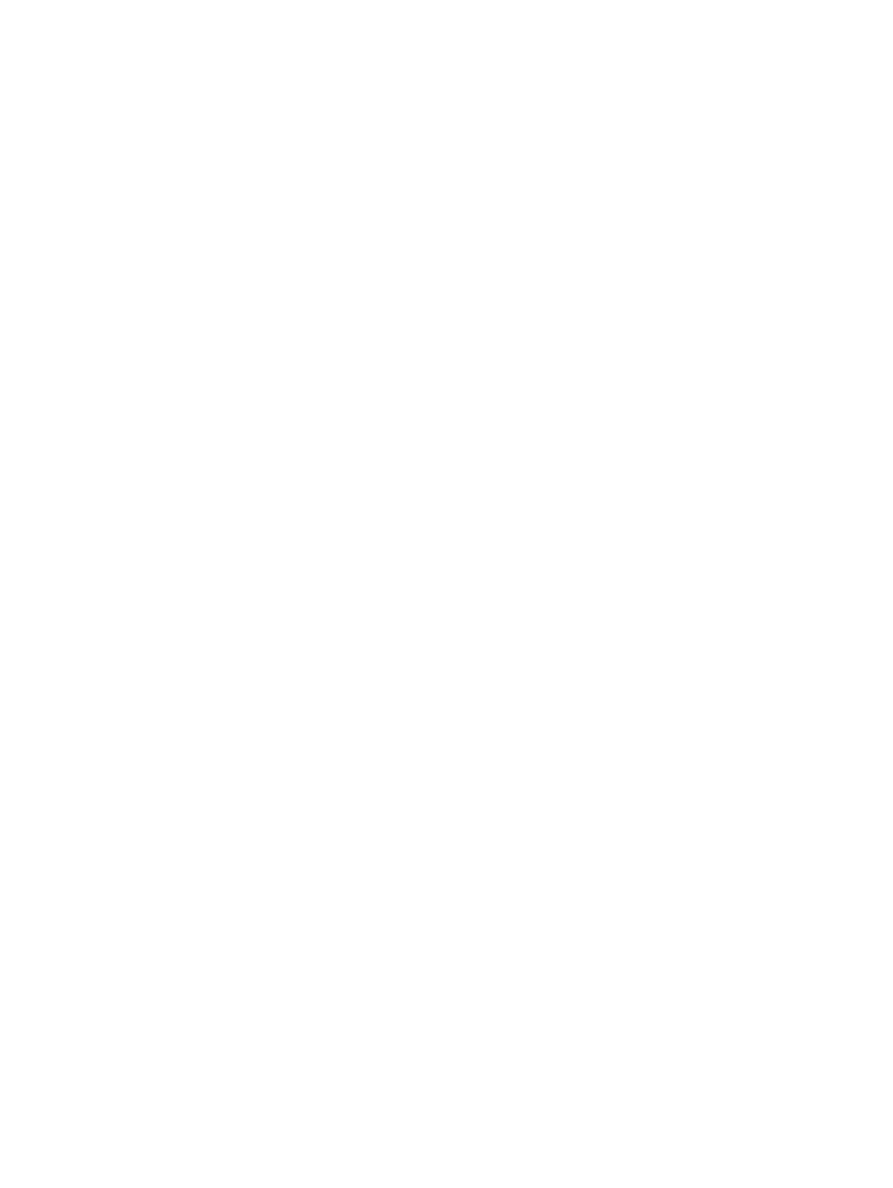
Wireless connectivity checklist ........................................................................................ 278
The control panel displays the message: The wireless feature on this product has
been turned off ................................................................................................................. 279
The product does not print after the wireless configuration completes ............................ 279
The product does not print, and the computer has a third-party firewall installed ........... 279
The wireless connection does not work after moving the wireless router or product ...... 279
Cannot connect more computers to the wireless product ................................................ 280
The wireless product loses communication when connected to a VPN .......................... 280
The network does not appear in the wireless networks list ............................................. 280
The wireless network is not functioning ........................................................................... 281
Solve product software problems with Windows .............................................................................. 282
Solve product software problems with Mac ...................................................................................... 283
The printer driver is not listed in the Print & Fax list ........................................................ 283
The product name does not appear in the product list in the Print & Fax list .................. 283
The printer driver does not automatically set up the selected product in the Print &
Fax list ............................................................................................................................. 283
A print job was not sent to the product that you wanted .................................................. 284
When connected with a USB cable, the product does not appear in the Print & Fax list
after the driver is selected. ............................................................................................... 284
You are using a generic printer driver when using a USB connection ............................. 284
Appendix A Supplies and accessories ........................................................................................................ 285
Order parts, accessories, and supplies ............................................................................................ 286
Part numbers .................................................................................................................................... 286
Appendix B Service and support ................................................................................................................. 287
Hewlett-Packard limited warranty statement .................................................................................... 288
HP's Premium Protection Warranty: LaserJet print cartridge limited warranty statement ................ 290
Data stored on the print cartridge ..................................................................................................... 291
End User License Agreement .......................................................................................................... 292
OpenSSL .......................................................................................................................................... 295
Customer support ............................................................................................................................. 296
Appendix C Product specifications ............................................................................................................. 297
Physical specifications ..................................................................................................................... 298
Power consumption, electrical specifications, and acoustic emissions ............................................ 298
Environmental specifications ............................................................................................................ 298
Appendix D Regulatory information ............................................................................................................ 299
FCC regulations ............................................................................................................................... 300
Environmental product stewardship program ................................................................................... 300
xii
ENWW
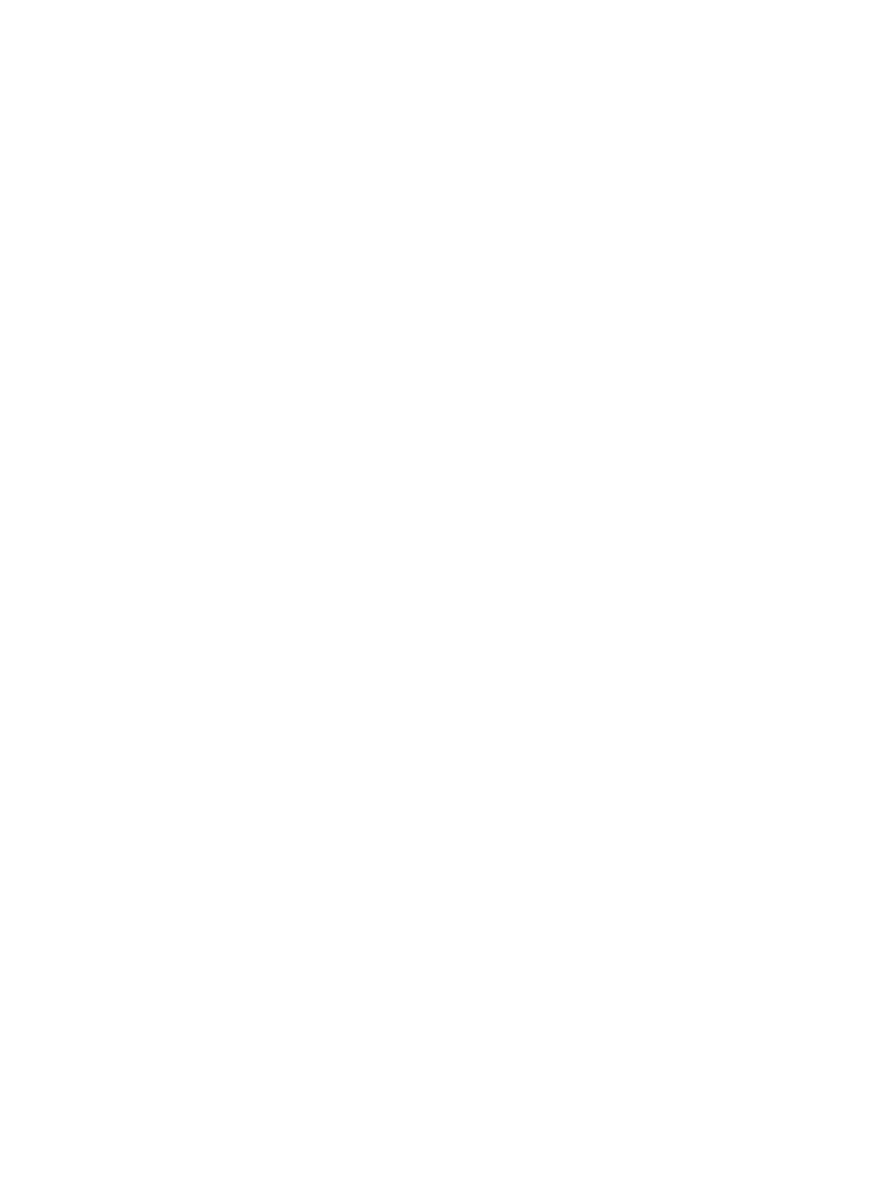
Protecting the environment .............................................................................................. 300
Ozone production ............................................................................................................ 300
Power consumption ......................................................................................................... 300
Toner consumption .......................................................................................................... 301
Paper use ........................................................................................................................ 301
Plastics ............................................................................................................................ 301
HP LaserJet print supplies ............................................................................................... 301
Return and recycling instructions ..................................................................................... 302
Paper ............................................................................................................................... 303
Material restrictions .......................................................................................................... 303
Disposal of waste equipment by users in private households in the European Union .... 304
Chemical substances ....................................................................................................... 304
Material Safety Data Sheet (MSDS) ................................................................................ 304
For more information ....................................................................................................... 305
Declaration of conformity .................................................................................................................. 306
Declaration of conformity (wireless models) ..................................................................................... 308
Safety statements ............................................................................................................................. 310
Laser safety ..................................................................................................................... 310
Canadian DOC regulations .............................................................................................. 310
VCCI statement (Japan) .................................................................................................. 310
Power cord instructions ................................................................................................... 310
Power cord statement (Japan) ......................................................................................... 310
EMC statement (Korea) ................................................................................................... 311
Laser statement for Finland ............................................................................................. 311
GS statement (Germany) ................................................................................................. 312
Substances Table (China) ............................................................................................... 312
Restriction on Hazardous Substances statement (Turkey) ............................................. 312
Restriction on Hazardous Substances statement (Ukraine) ............................................ 312
Additional statements for telecom (fax) products ............................................................................. 313
EU Statement for Telecom Operation .............................................................................. 313
New Zealand Telecom Statements .................................................................................. 313
Additional FCC statement for telecom products (US) ...................................................... 313
Telephone Consumer Protection Act (US) ...................................................................... 314
Industry Canada CS-03 requirements ............................................................................. 314
Vietnam Telecom wired/wireless marking for ICTQC Type approved products .............. 315
Additional statements for wireless products ..................................................................................... 316
FCC compliance statement—United States .................................................................... 316
Australia statement .......................................................................................................... 316
Brazil ANATEL statement ................................................................................................ 316
Canadian statements ....................................................................................................... 316
European Union regulatory notice ................................................................................... 316
ENWW
xiii

Notice for use in France ................................................................................................... 317
Notice for use in Russia ................................................................................................... 317
Korean statement ............................................................................................................ 317
Taiwan statement ............................................................................................................ 318
Vietnam Telecom wired/wireless marking for ICTQC Type approved products .............. 318
Index ................................................................................................................................................................. 319
xiv
ENWW
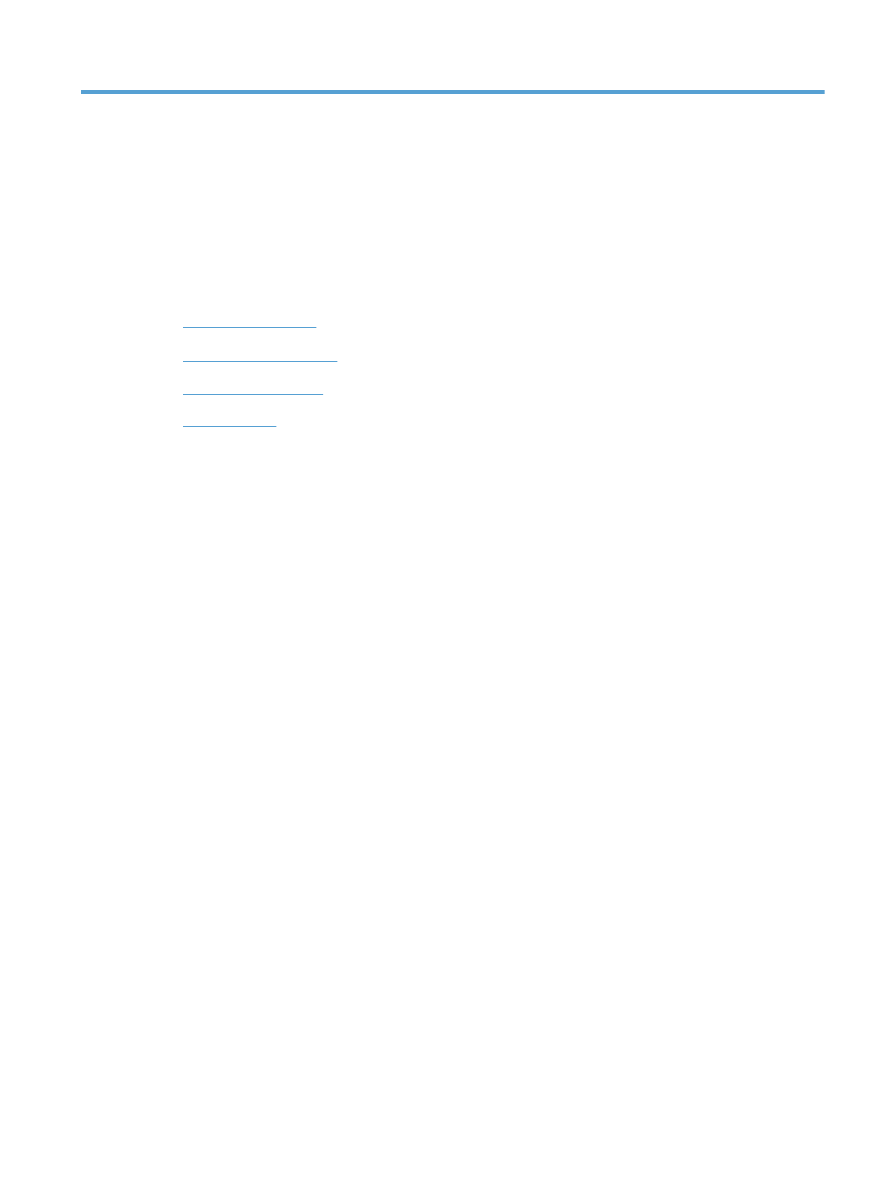
1